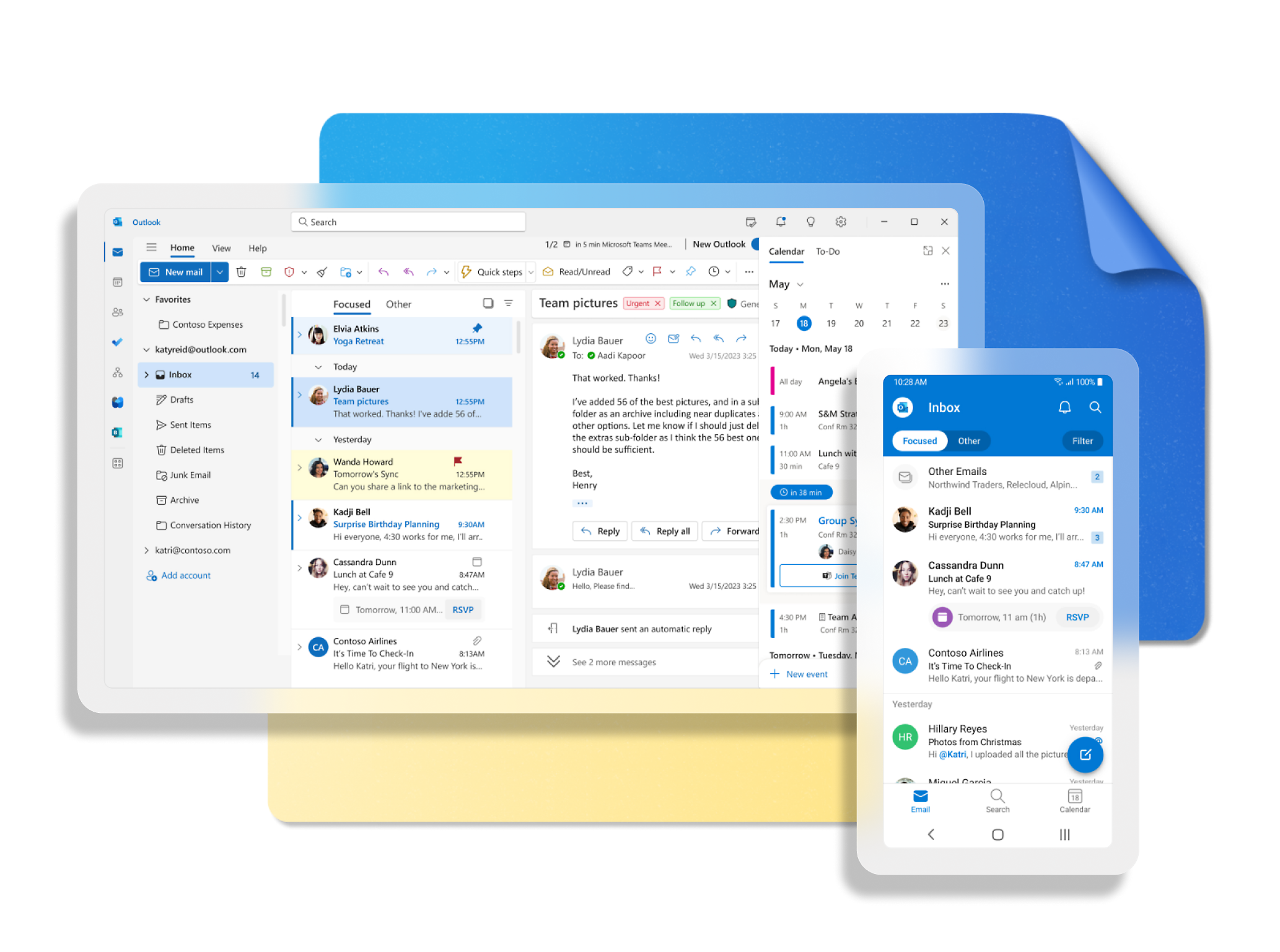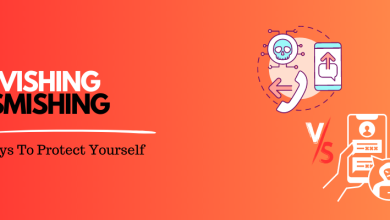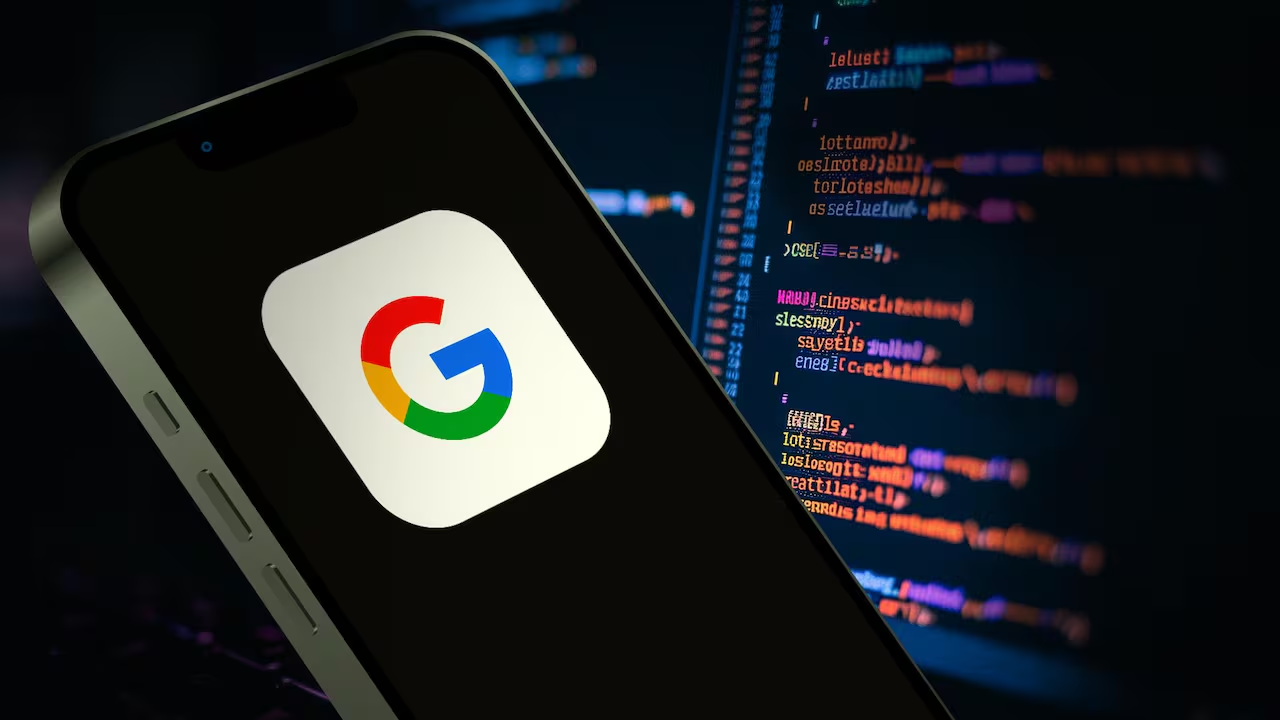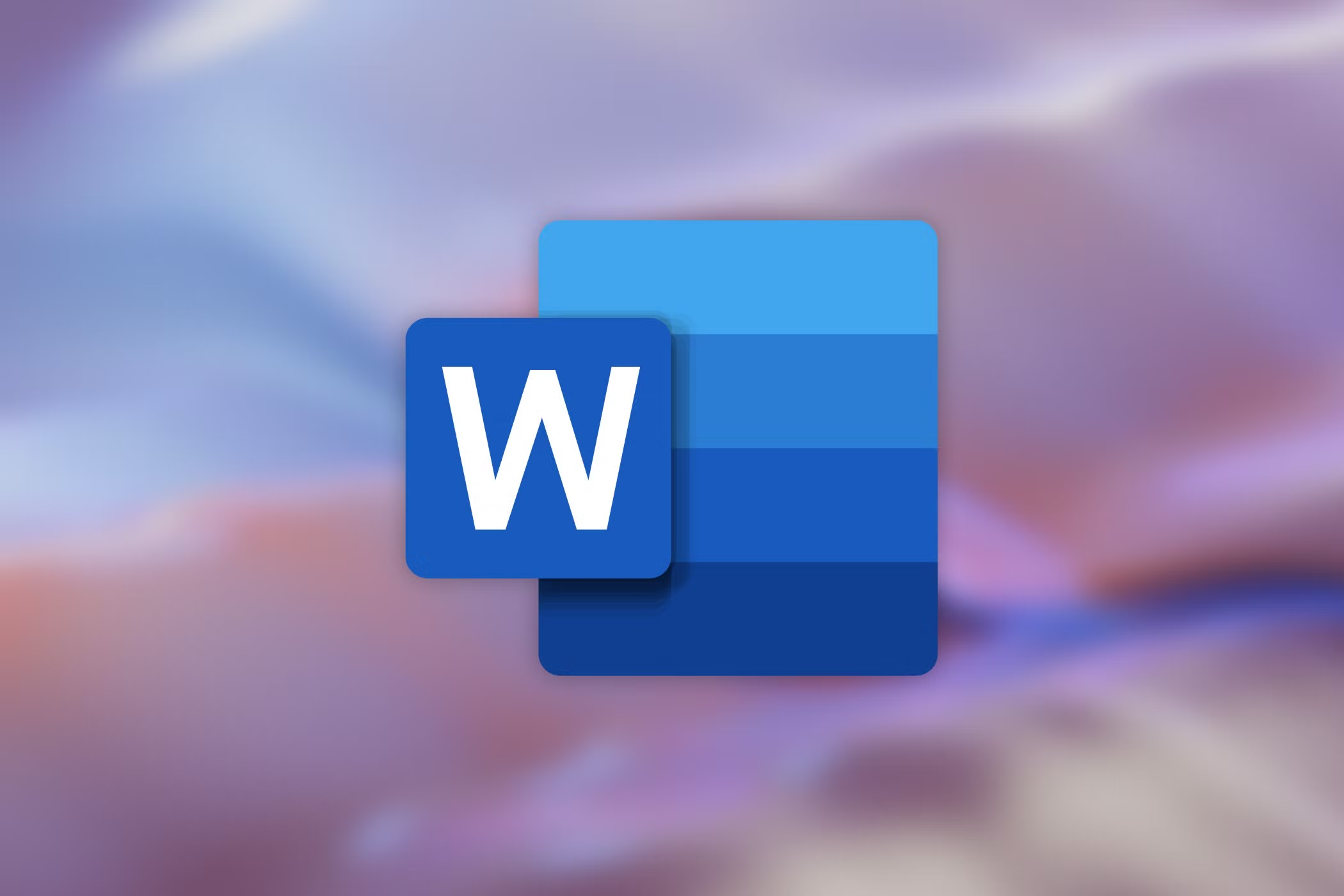Outlook: How to set up breaks between your meetings
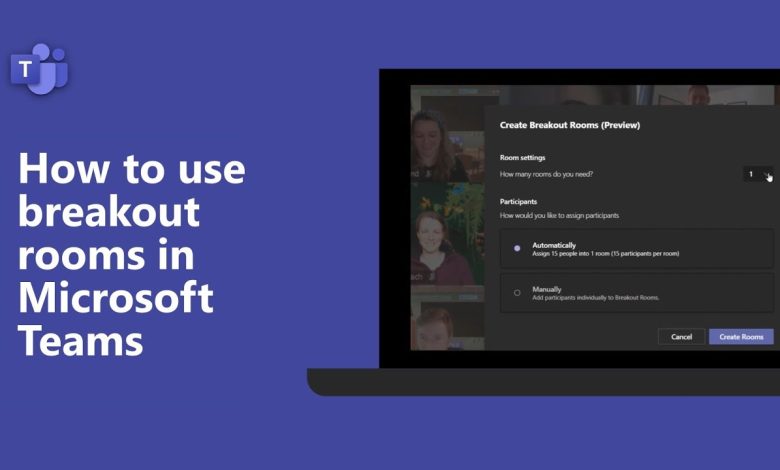
Outlook: How to Set Up Breaks Between Your Meetings
In today’s fast-paced world, scheduling back-to-back meetings can be overwhelming. It’s easy to feel burnt out when there’s no time to relax between meetings. Fortunately, Microsoft Outlook has a feature that can help you schedule breaks between meetings, allowing you to stay refreshed and focused throughout the day. Here’s how to set up breaks between your meetings using Outlook.
Why Schedule Breaks Between Meetings?
Scheduling breaks between meetings offers several benefits. First, it gives you time to recharge and stay productive during the day. Without breaks, you may find it difficult to maintain focus during long meeting sessions. A short break can help you clear your mind, stretch your legs, and be more present for the next meeting.
Moreover, having breaks between meetings prevents the feeling of being rushed. It allows you to wrap up one discussion before moving on to the next without overlapping or feeling stressed. This small adjustment can improve both your mental and physical well-being.

Setting Up Breaks Between Meetings in Outlook
Setting up breaks between meetings in Outlook is a simple process, but it requires some customization. Here’s how you can do it:
- Open Outlook Calendar: Start by opening Microsoft Outlook and navigating to the Calendar view. You can do this by clicking on the Calendar icon at the bottom left of the screen or selecting Calendar from the navigation pane.
- Create a New Meeting: To set up breaks, you’ll need to create a meeting. Click on the New Meeting button in the ribbon at the top of the screen. This will open a new meeting window.
- Set Meeting Time and Duration: Fill in the required details, including the meeting title, date, and time. For the meeting duration, choose how long the meeting will last. When setting the time, be sure to consider leaving a gap for a break. For example, if a meeting ends at 10:00 AM, you could schedule your next meeting at 10:30 AM to allow for a 30-minute break.
- Add a Break in Your Calendar: To make sure that you always have a break between meetings, you can manually add buffer time in your calendar. This can be done by blocking off time on your calendar for a break, either before or after your meetings. For example, you might set aside a 15-minute block after each meeting to take a quick break.
- Use the “Time to End” Feature: Outlook allows you to set up a reminder when it’s time to end a meeting and start a new one. You can set a reminder for your meetings so that you don’t overrun and give yourself time to relax before the next meeting.
- Create Recurring Breaks: If you have a standard break schedule, you can create recurring break appointments in your calendar. For example, you could create a 10-minute break every day at 3:00 PM. To set this up, choose Recurrence when creating a meeting and specify the frequency.
- Avoid Overlapping Meetings: One of the easiest ways to schedule breaks between meetings is to avoid scheduling overlapping meetings. Outlook’s calendar will help prevent this, as it will alert you if there is a conflict with your meeting times. Always double-check your calendar to ensure that there is enough time between meetings for a break.
- Set a Custom Meeting Duration: If you want to ensure a break after every meeting, you can customize the duration of your meetings. In Outlook, under Start Time and End Time, you can adjust the duration to ensure your meetings don’t extend beyond the scheduled time, giving you that much-needed break.
Tips for Effective Breaks Between Meetings
While setting up breaks is important, ensuring those breaks are effective is also crucial. Here are a few tips to make the most out of your scheduled breaks:
- Get Up and Move: Use the break time to stand up, stretch, and walk around. Sitting for long periods can lead to fatigue and discomfort, so taking short breaks to move can boost your energy and focus.
- Stay Hydrated: Take this opportunity to drink water or make a cup of coffee or tea. Staying hydrated helps maintain your energy levels and productivity.
- Take Deep Breaths: Use your break time to practice deep breathing or mindfulness exercises. This can help reduce stress and clear your mind before the next meeting.
- Avoid Screens: Step away from your computer or phone during your break. Constant screen time can contribute to fatigue, so take a moment to disconnect.
Automate Breaks with Power Automate
If you are using Outlook as part of the Microsoft 365 suite, you can also automate your break scheduling using Power Automate. Power Automate allows you to set up custom workflows that trigger breaks automatically between meetings.
For example, you can create a workflow that automatically schedules a 10-minute break after every meeting, or that sends you reminders to take a break after meetings end. This is a great way to automate your workflow and ensure you never skip a break.
The Benefits of Breaks in the Workplace
Adding breaks to your schedule isn’t just about feeling good—it’s about improving productivity. Studies have shown that taking regular breaks boosts concentration, reduces mental fatigue, and increases creativity. When you step away from work, your mind can relax, which can help you come up with new ideas or solve problems more efficiently when you return.
Taking breaks can also prevent burnout. Without breaks, it’s easy to become overwhelmed, leading to stress and fatigue. By scheduling regular downtime, you’re giving your brain and body the rest they need to stay focused and perform well throughout the day.
Conclusion
Incorporating breaks into your meeting schedule is a simple but effective way to improve your workday. By following the steps above, you can easily set up breaks between your meetings in Outlook. Whether you schedule these breaks manually or use automation tools like Power Automate, taking time for yourself throughout the day is essential for maintaining productivity and well-being.
By staying mindful of your time and making room for breaks, you’ll be able to avoid burnout, stay focused, and improve the overall quality of your work.