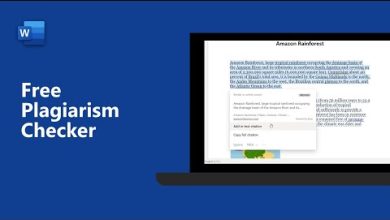Microsoft Copilot: How to Recap a Teams Meeting
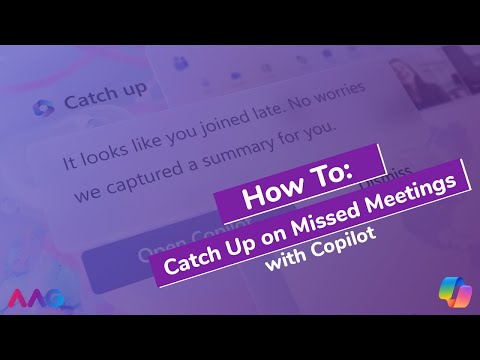
What is Microsoft Copilot?
Microsoft Copilot is an AI tool integrated into Microsoft Teams. It assists with summarizing, scheduling, and organizing meetings. This feature ensures that no crucial detail is missed, even if you join late.
Why Use Microsoft Copilot for Meeting Recaps?
Missing a meeting’s start can disrupt productivity. Microsoft Copilot solves this problem with:
- Instant recaps of key points.
- Clear summaries of tasks or decisions made.
- Seamless integration into your workflow.
This ensures smooth transitions when joining late.

How to Use Microsoft Copilot for a Recap
Enable Microsoft Copilot in Teams
Before using the recap feature, ensure Copilot is active in your Teams app:
- Open Microsoft Teams and sign in.
- Go to Settings.
- Navigate to Apps or Integrations.
- Enable Microsoft Copilot if not already active.
Join the Meeting Late
Even if you join late, Copilot tracks meeting progress. Click on the Copilot icon in the meeting interface.
Request a Recap
Once active, ask Copilot for a recap:
- Click Recap Meeting in the toolbar.
- Copilot displays a summary of what you missed.
Review Key Points
Copilot organizes the recap into sections:
- Agenda items covered
- Decisions made
- Action items assigned
Review these sections for a clear understanding of the discussion.
Ask Specific Questions
You can interact with Copilot for more details. Examples:
- “What tasks were assigned during the meeting?”
- “Who is responsible for each action item?”
Copilot provides concise answers to ensure clarity.
Benefits of Using Microsoft Copilot
Saves Time
Instead of manually catching up, Copilot delivers instant summaries.
Reduces Stress
Joining late no longer feels overwhelming. Copilot ensures you stay updated.
Improves Collaboration
By staying informed, you contribute effectively to ongoing discussions.
Advanced Features of Copilot
Real-Time Insights
Even while the meeting progresses, Copilot highlights key points. This allows you to stay in sync.
Task Integration
Copilot integrates tasks discussed into Microsoft To-Do or Planner. This simplifies task tracking.
Summary Sharing
You can share Copilot’s recap with others who missed the meeting.
Troubleshooting Issues
Copilot Not Responding
If Copilot doesn’t respond:
- Check your internet connection.
- Ensure Copilot is enabled in settings.
- Update Microsoft Teams to the latest version.
Incomplete Recap
If the recap feels incomplete, ask Copilot follow-up questions. It may also help to review the meeting recording if available.

Tips for Effective Meeting Management
Always Enable Recording
Recording meetings ensures no detail is lost. Copilot uses these recordings to enhance its recaps.
Notify Team Members When Late
Inform others if you’ll join late. This keeps everyone on the same page.
Follow Up After the Meeting
After reviewing Copilot’s recap, clarify doubts or tasks with the team.
Alternatives to Microsoft Copilot
While Copilot is powerful, other tools like Otter.ai or Notion AI can provide similar features. However, Copilot’s integration with Teams makes it more efficient.
Conclusion
Microsoft Copilot recap transforms how you handle meetings. Its recaps ensure that even if you’re late, you won’t miss essential details. By using this tool, you save time, reduce stress, and maintain productivity.