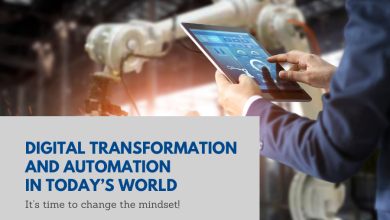How to make Windows search use Google instead of Bing
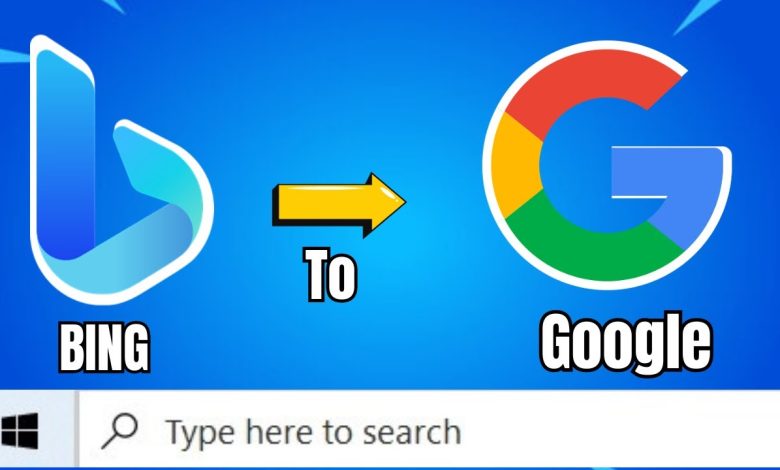
Why Change the Default Search Engine?
While Bing has its benefits, Google often provides:
- More relevant results: Google’s search algorithm is highly refined.
- Access to tools: Google integrates with services like Gmail and Google Drive.
- Personal preference: Familiarity with Google makes it easier to use.
Switching ensures a smoother experience tailored to your needs.
How to Redirect Windows Search to Google
Install Google Chrome
Before redirecting searches, install Google Chrome if it’s not already on your system:
- Download Chrome from the official site.
- Follow the installation prompts.
Set Chrome as Default Browser
Windows search follows the default browser’s settings. To change this:
- Open Settings > Apps.
- Click Default apps.
- Scroll to Web browser and select Google Chrome.
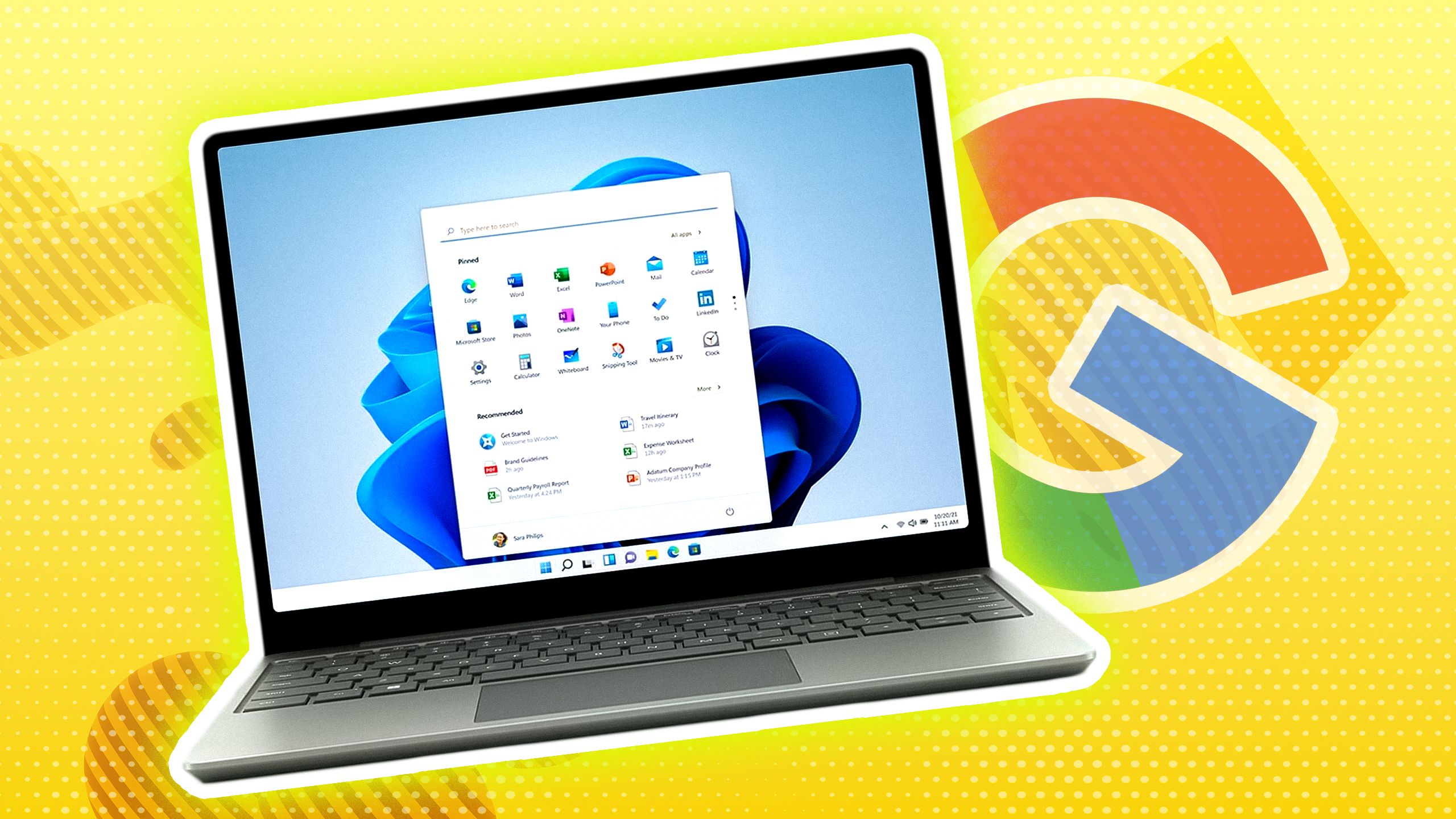
Use an Extension for Search Redirect
To redirect Bing to Google, you’ll need an extension. Follow these steps:
- Download a Redirect Extension
Install extensions like Chrometana Pro or Search Deflector:- Open Chrome’s Web Store.
- Search for “Chrometana Pro.”
- Click Add to Chrome.
- Configure the Extension
- Open the extension settings.
- Select Google as the preferred search engine.
Optional: Use a Script or Third-Party App
For advanced users, scripts like Search Deflector can provide more control:
- Download the app from GitHub or a trusted source.
- Install and configure it to redirect searches to Google.
- Select Google in the app’s settings.
Verify the Change
After setting up, test Windows search:
- Press Windows + S to open the search bar.
- Type a query.
- The results should now appear in Google via Chrome.
Benefits of Using Google for Windows Search
Better Search Accuracy
Google provides more precise and diverse search results.
Seamless Integration
Using Google ensures smoother integration with its ecosystem.
Familiar Interface
Users accustomed to Google will find the switch intuitive.
Troubleshooting
Search Still Opens in Bing
If the search still defaults to Bing:
- Recheck your default browser settings.
- Ensure the extension or app is active.
- Restart your system to apply changes.
Browser Compatibility Issues
Ensure your Chrome browser is up to date. Outdated versions may cause redirection failures.
Extension Not Working
If the extension fails:
- Disable and re-enable it in Chrome.
- Clear browser cache and cookies.
- Reinstall the extension if needed.
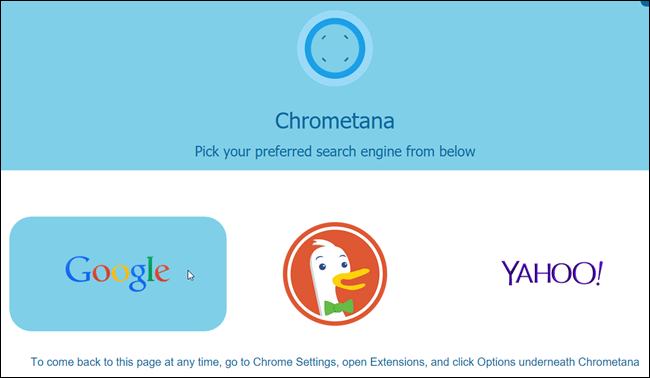
Tips for a Better Search Experience
Customize Google Search
Sign in to your Google account for personalized search results.
Use Google Shortcuts
Enable Google Chrome’s Omnibox shortcuts for quick searches.
Optimize Search Queries
Use specific keywords to get accurate results faster.
Alternatives to Google
If you prefer other search engines:
- DuckDuckGo: Privacy-focused and ad-free.
- Yahoo: Combines news and search features.
- Ecosia: An eco-friendly search engine.
Conclusion
Making Windows search use Google instead of Bing enhances your experience. The process is simple with the right tools and settings. Enjoy better search accuracy and integration with Google’s ecosystem after making this change.