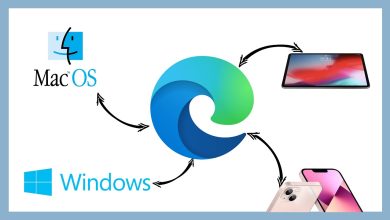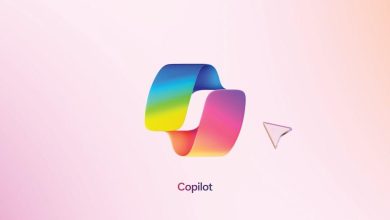How to protect your computer against attacks
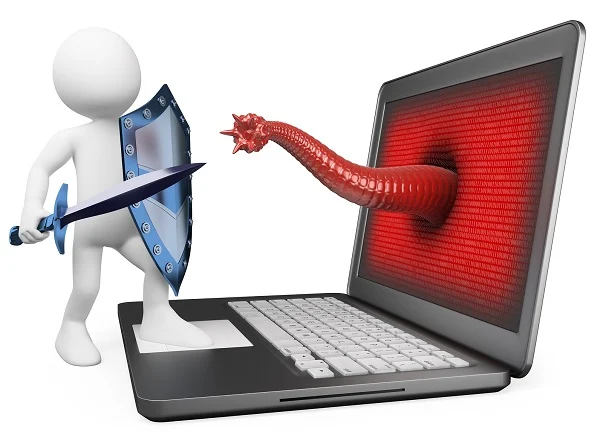
How to Protect Your Computer Against Attacks
With the rise of cyber threats, protecting your computer has never been more important. Hackers, viruses, and malicious software are constantly evolving, but with the right precautions, you can safeguard your computer. Here’s how to protect your computer from attacks and keep your data safe.
1. Install a Reliable Antivirus Program
An antivirus program is your first line of defense. It helps detect, prevent, and remove malware.
- Choose reputable antivirus software: Brands like Norton, McAfee, and Bitdefender are well-known for their security features.
- Regular updates: Keep your antivirus software up to date for maximum protection.
- Run regular scans: Schedule weekly or monthly full system scans to detect any hidden threats.
Antivirus software blocks known viruses and malware before they can cause harm.
2. Enable a Firewall
A firewall acts as a barrier between your computer and the internet, filtering out malicious traffic.
- Built-in firewall: Windows and macOS have built-in firewalls that offer basic protection.
- Third-party firewalls: You can also use third-party options for enhanced security.
- Keep your firewall enabled: Always ensure your firewall is active to monitor incoming and outgoing traffic.
Firewalls prevent unauthorized access to your computer from malicious sources.

3. Keep Your Operating System and Software Updated
Regular updates fix security vulnerabilities and improve your system’s defenses.
- Automatic updates: Enable automatic updates for both your operating system and software.
- Security patches: Installing updates ensures that any security patches are applied as soon as they are released.
- Outdated software: Uninstall or update outdated software that could be an entry point for attackers.
Staying up to date ensures your system is protected against newly discovered vulnerabilities.
4. Use Strong, Unique Passwords
Weak passwords are a common entry point for hackers.
- Create strong passwords: Use a mix of uppercase and lowercase letters, numbers, and special characters.
- Avoid common phrases: Refrain from using easily guessable passwords like “123456” or “password.”
- Password manager: Consider using a password manager to generate and store secure passwords for each account.
Strong, unique passwords make it harder for attackers to gain unauthorized access.
5. Enable Two-Factor Authentication (2FA)
Two-factor authentication adds an extra layer of security.
- What is 2FA?: It requires you to verify your identity using a second method, such as a text message or authentication app.
- Important accounts: Enable 2FA on accounts like email, social media, and banking.
- Authenticator apps: Use apps like Google Authenticator or Authy for added protection.
2FA ensures that even if your password is compromised, your account remains secure.
6. Avoid Phishing Scams
Phishing attacks trick users into providing sensitive information.
- Be cautious of emails: Avoid clicking on links or downloading attachments from unsolicited emails.
- Check the sender’s address: Look for signs of phishing, like misspelled email addresses or suspicious links.
- Verify requests: If an email asks for personal information, contact the company directly before taking any action.
Recognizing phishing attempts can prevent you from falling victim to identity theft.
7. Use Secure Wi-Fi Connections
Your Wi-Fi network is a potential vulnerability if it’s not properly secured.
- Change the default router password: Ensure your router is protected by a unique password.
- Use WPA3 encryption: WPA3 is the most secure encryption for Wi-Fi networks.
- Disable remote management: This prevents hackers from accessing your router settings remotely.
A secure Wi-Fi network ensures that no one can easily access your data.
8. Back Up Your Data Regularly
Backing up your data protects it in case of a cyberattack or hardware failure.
- Cloud backups: Services like Google Drive, OneDrive, or Dropbox store your data securely in the cloud.
- External hard drives: Use external drives to keep physical copies of your most important files.
- Automatic backups: Schedule regular backups to avoid losing critical data.
Regular backups help you recover your data in the event of a cyberattack or system crash.
9. Be Careful with Public Wi-Fi
Public Wi-Fi networks are not secure and can expose your computer to attacks.
- Avoid sensitive tasks: Don’t access sensitive accounts or make financial transactions while on public Wi-Fi.
- Use a VPN: A Virtual Private Network (VPN) encrypts your connection and protects your data when using public Wi-Fi.
- Disable sharing: Turn off file and printer sharing when using public networks.
A VPN ensures your browsing activity is secure, even on public networks.
10. Monitor Your System for Unusual Activity
Constant vigilance is crucial in preventing attacks.
- Task Manager: Check for unusual processes or unfamiliar programs running in the background.
- Antivirus alerts: Pay attention to alerts from your antivirus software regarding threats.
- System logs: Review your computer’s event logs for signs of unauthorized access.
Monitoring your system helps you spot potential threats early, minimizing damage.
Conclusion
Protecting your computer from attacks requires a combination of tools, practices, and awareness. Installing antivirus software, using strong passwords, enabling 2FA, and keeping your system updated are essential steps in ensuring your security. By staying vigilant and following these guidelines, you can significantly reduce the risk of cyberattacks and keep your data safe.