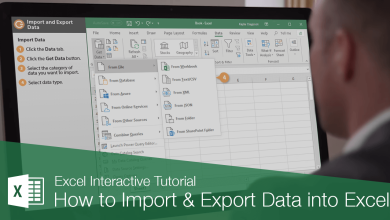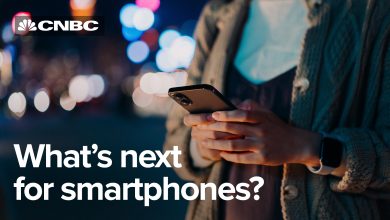How to check Microsoft Word documents for plagiarism
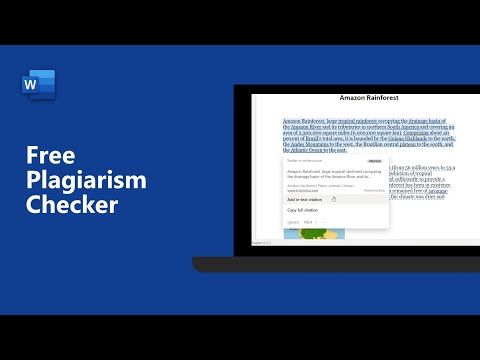
How to Check Microsoft Word Documents for Plagiarism
Microsoft Word is a widely used word processor. Many users rely on it for creating professional documents. Plagiarism detection has become essential in modern writing. Checking your documents ensures originality and credibility.
Why Check for Plagiarism?
Plagiarism can damage your reputation. It can lead to legal issues or penalties. Writers, students, and professionals must avoid it. Ensuring original content builds trust with readers. It also improves your writing integrity.
Built-in Tools for Plagiarism Checking
Microsoft Word has limited plagiarism features. However, Microsoft Editor helps detect copied content. It flags unoriginal phrases in real-time. This tool improves grammar and content quality. Follow these steps to use it:
- Open the Word document.
- Click on Editor in the toolbar.
- Review suggestions and flagged content.
While useful, it doesn’t replace dedicated plagiarism tools.
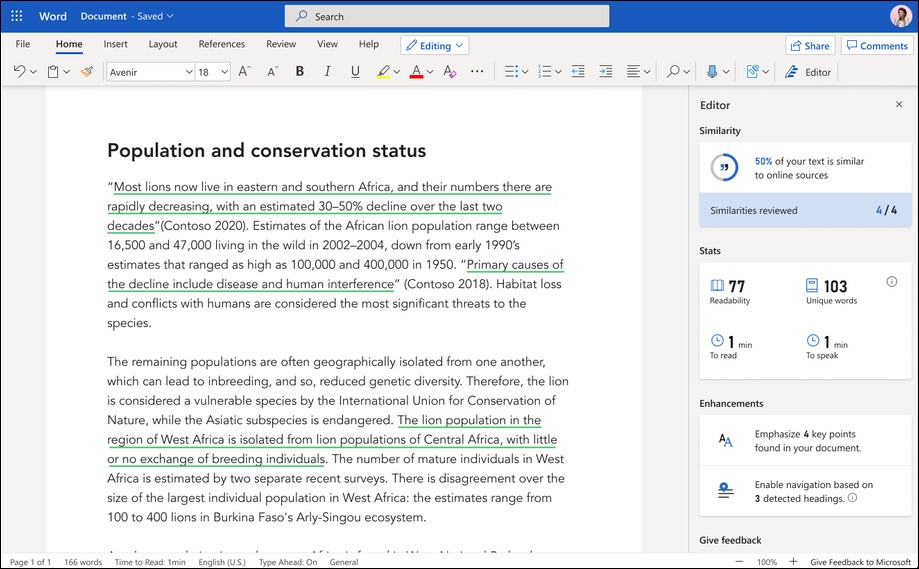
Using Online Tools to Check Microsoft Word Documents for Plagiarism
Online tools provide advanced plagiarism detection. Popular services like Grammarly, Turnitin, and Copyscape help writers. Follow these simple steps:
- Save your Word file in a compatible format.
- Upload it to the chosen tool.
- Wait for the tool to analyze your document.
- Review the results for flagged content.
- Make necessary corrections.
Most tools highlight duplicated phrases. Some also provide links to the original sources.
Copy and Paste Method
This method works for short documents. Follow these steps:
- Copy sections of your text.
- Paste them into a search engine.
- Check for exact matches or similar content.
This process is slower but effective for small tasks.
Using Plagiarism Checker Add-ins for Microsoft Word
Add-ins integrate with Word for seamless checking. Microsoft AppSource provides free and paid options. Common add-ins include:
- Plagiarism Checker X: Simple and fast tool.
- Quetext: Offers detailed analysis reports.
- ProWritingAid: Combines grammar and plagiarism checks.
Follow these steps to install an add-in:
- Open Microsoft Word.
- Click on Insert > Get Add-ins.
- Search for the desired plagiarism checker.
- Click Add to install it.
- Follow the instructions to activate it.
Add-ins save time and increase productivity.
Tips to Avoid Plagiarism
- Paraphrase Effectively: Rewrite ideas in your own words.
- Use Proper Citations: Credit the original author.
- Quote Accurately: Include quotation marks around direct quotes.
- Check Before Submitting: Use plagiarism checkers to ensure originality.
These practices help you produce authentic content.
Comparing Results from Different Tools
Each tool uses different algorithms. Comparing results gives a broader perspective. Some tools detect more sources. Others focus on accuracy over quantity. Combining tools can provide comprehensive results.
Advantages of Checking for Plagiarism in Microsoft Word
- Ensures your work is original.
- Helps avoid unintentional copying.
- Improves content credibility.
- Protects against legal issues.
Checking for plagiarism is easy and effective.
Using Free Plagiarism Tools
Free tools like SmallSEOTools and Plagscan are accessible. They work for basic plagiarism detection. Follow these steps:
- Visit the tool’s website.
- Paste your text or upload the document.
- Click Check Plagiarism.
- Wait for the analysis.
- Review flagged sections.
These tools are great for quick checks.
Paid vs. Free Plagiarism Tools
Paid tools often provide more features. They include detailed reports, source links, and higher accuracy. Free tools are ideal for casual users. Paid tools suit professionals and students with regular needs.
The Role of AI in Plagiarism Detection
AI improves the accuracy of plagiarism tools. It detects subtle similarities and rephrased content. Modern tools use AI for faster and more reliable results.
Save Time with Plagiarism Automation
Automation tools streamline the process. They allow batch uploads for multiple files. These tools save time for content creators and researchers.
Final Checks Before Submission
Always review your document after using plagiarism tools. Ensure proper citations are included. Double-check any flagged sections.
Benefits of Maintaining Originality
Original content enhances your credibility. It boosts search engine rankings. Readers appreciate unique and authentic material.
Conclusion
Checking Microsoft Word documents for plagiarism is crucial. Use built-in tools, online services, and add-ins. Always aim for original content. Your reputation and integrity depend on it.