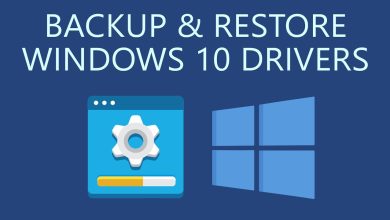This Windows 11 trick brings back Windows 10’s file explorer
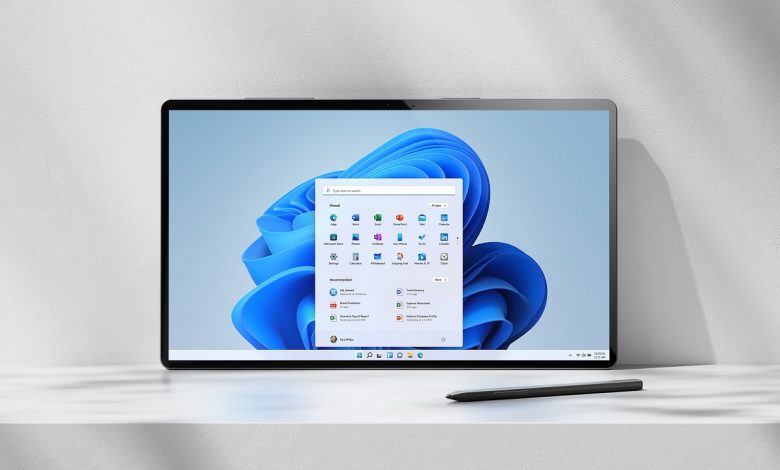
This Windows 11 Trick Brings Back Windows 10’s File Explorer
Windows 11 introduced a redesigned File Explorer. While it has a sleek look, many users prefer the simplicity of Windows 10’s version. Fortunately, there’s a way to bring it back without much hassle. This tweak is straightforward and doesn’t require additional software.
Why Opt for Windows 10’s File Explorer?
The older version remains popular for its usability. Its classic ribbon interface provides quicker access to essential commands. Additionally, it feels more compatible with workflows many users have relied on for years. For those seeking a more familiar experience, switching back makes sense.
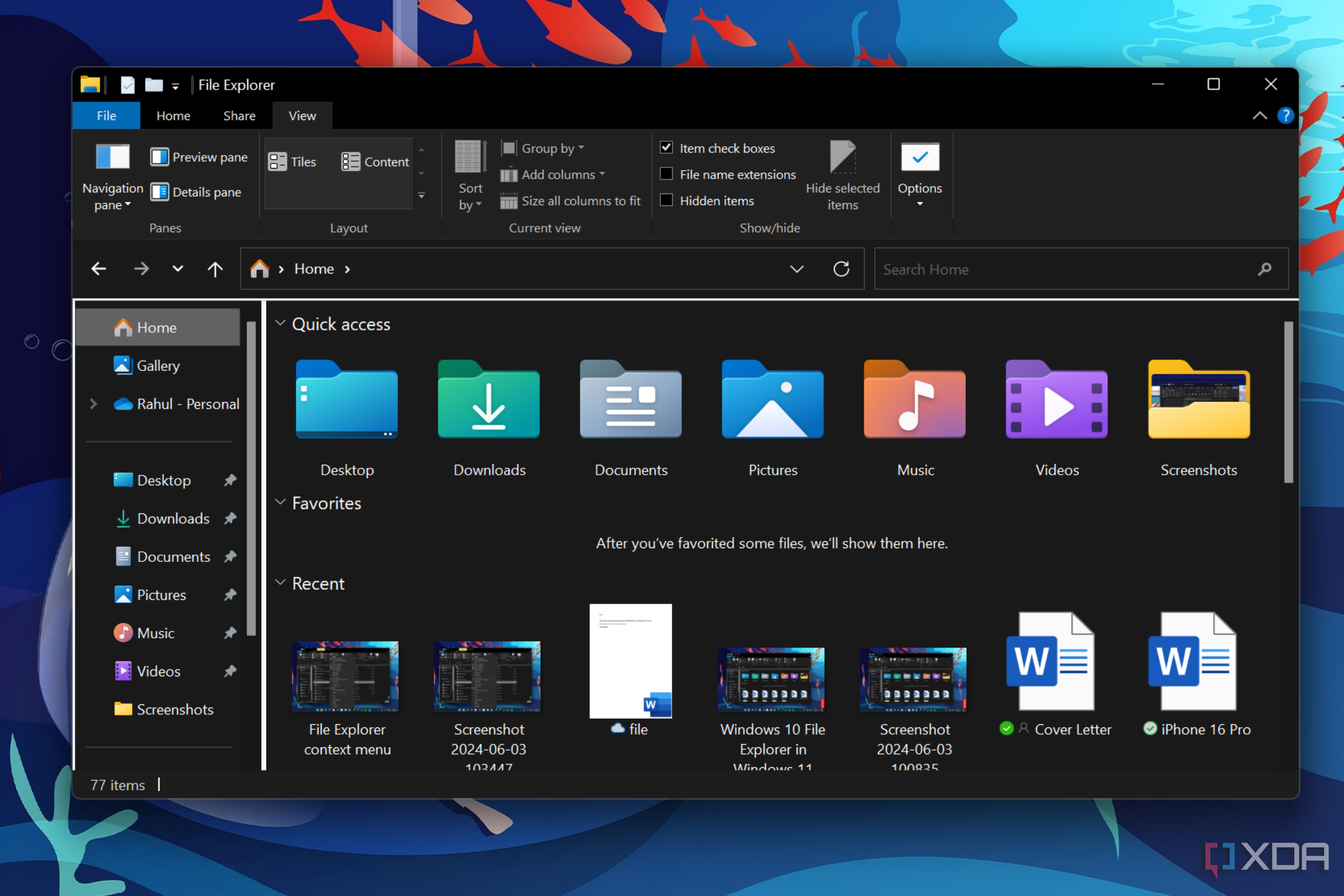
Steps to Revert to Windows 10’s File Explorer
Restoring the old File Explorer involves a small tweak in the Registry. Following these steps carefully ensures a smooth process.
Step 1: Open the Registry Editor
First, press Win + R to open the Run dialog box. Next, type regedit and hit Enter. Once prompted, confirm by clicking “Yes” in the User Account Control dialog.
Step 2: Navigate to the Target Location
Now, go to the following path in the Registry Editor:
HKEY_LOCAL_MACHINE\SOFTWARE\Microsoft\Windows\CurrentVersion\Shell Extensions
Expand the entries on the left to locate the “Blocked” key under this path.
Step 3: Make the Necessary Changes
Once inside, create a new string value. Right-click in the right pane and choose New > String Value. Name this string:
{e2bf9676-5f8f-435c-97eb-11607a5bedf7}
Finally, close the Registry Editor after adding the string.
Step 4: Restart Windows Explorer
To activate the changes, restart Windows Explorer. Press Ctrl + Shift + Esc to open Task Manager. Locate Windows Explorer in the Processes tab, right-click it, and choose Restart. You should now see the classic File Explorer interface.
Undoing the Changes
Switching back to Windows 11’s File Explorer is just as easy. Open the Registry Editor again and return to the same path. Remove the string value you previously added, and restart Windows Explorer. This action will restore the modern design.
Is It Safe to Modify the Registry?
Modifying the registry is safe when done correctly. However, it’s essential to back up your registry before making changes. Avoid altering other values unless you’re certain about their function.
Benefits of Using Windows 10’s File Explorer
Switching back provides several advantages:
- Ease of Use: It’s familiar, reducing the need for adjustment.
- Functional Design: The classic ribbon ensures quick access to tools.
- Minimal Distractions: Its interface feels less cluttered.
What You Lose by Reverting
While the older version is functional, you might miss some new features. For example, Windows 11’s File Explorer offers enhanced OneDrive integration and a modern toolbar. Additionally, the updated design complements the rest of the operating system’s aesthetics.

Alternative Solutions
Not everyone wants to tweak the registry. If that’s the case, consider other options:
- Third-Party File Managers: Tools like Directory Opus or Total Commander provide highly customizable interfaces.
- Customization Apps: Several apps let you modify File Explorer’s appearance without altering the registry.
Best Practices for System Stability
To keep your system stable:
- Always update Windows to the latest version.
- Create a system restore point before major changes.
- Regularly clean your system to avoid unnecessary clutter.
Conclusion
Bringing back Windows 10’s File Explorer on Windows 11 is simple. Whether for nostalgia or practicality, this trick offers users a chance to work with a more familiar interface. Thankfully, the process is quick, reversible, and effective.