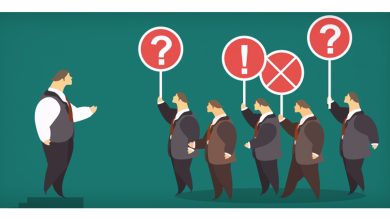How to stop Chrome ads from using your browser history
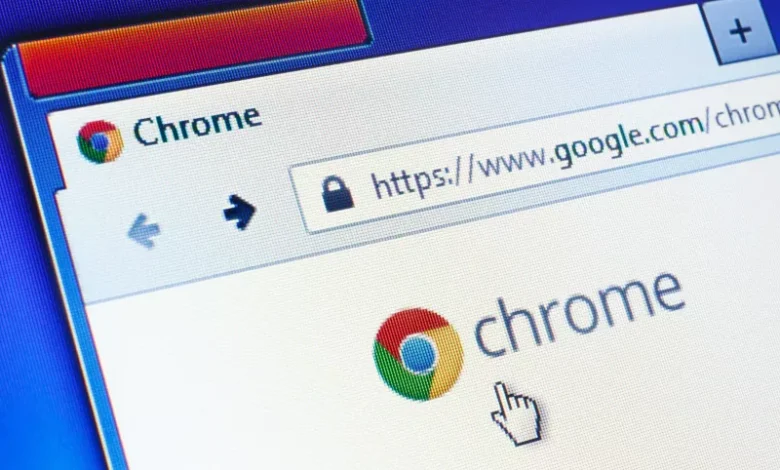
How to Stop Chrome Ads from Using Your Browser History
Chrome ads can feel invasive, especially when they seem to follow you based on your browsing history. These ads use your online activity to tailor their content, often feeling too personal. Fortunately, there are ways to stop Chrome ads from using your browser history. Here’s how to regain control over your online privacy.
Why Do Ads Use Your Browser History?
Ads track your browsing history to serve more personalized content. This is known as targeted advertising. While this can be useful for finding relevant products, it can also feel intrusive. Advertisers use cookies, search history, and site visits to create personalized ads across various websites and platforms.
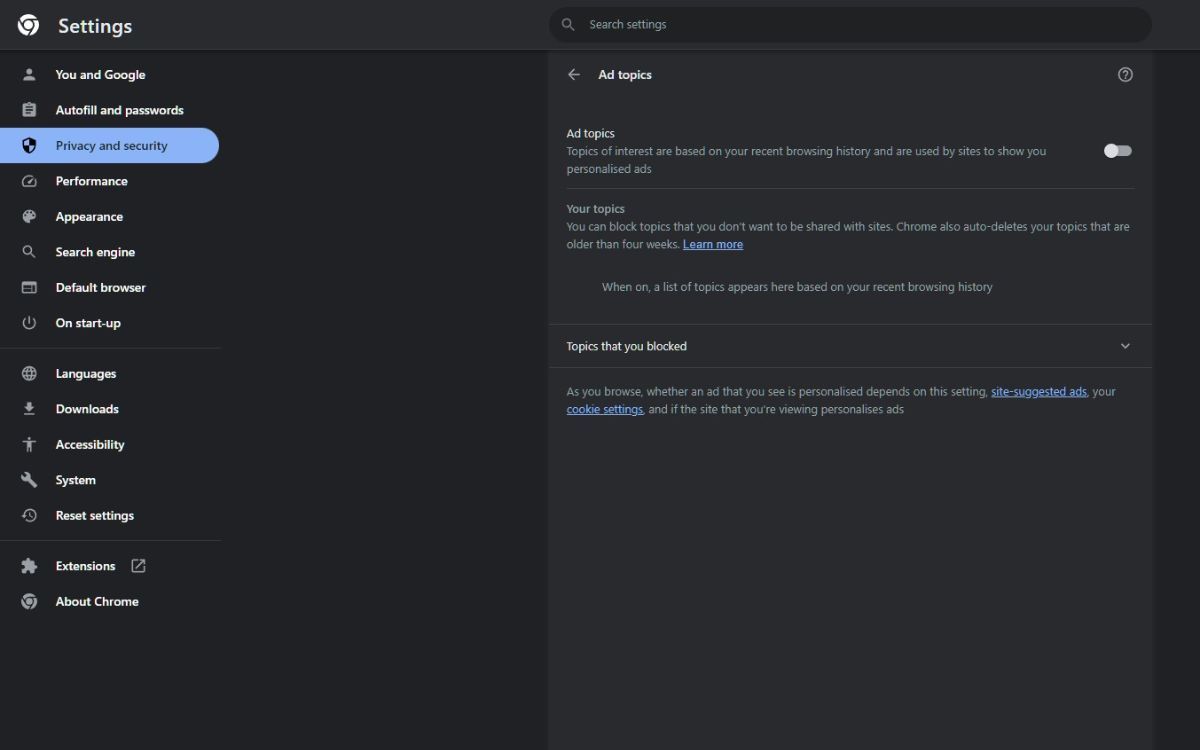
Step-by-Step Guide to Stop Chrome Ads from Using Your Browser History
1. Turn Off Ad Personalization in Google Settings
Google collects data to serve personalized ads. Disabling ad personalization can stop this.
- Open Google Chrome and sign in to your Google account.
- Visit Google Ad Settings.
- Toggle off Ad Personalization.
- This will stop Google from using your browsing history to display tailored ads.
2. Clear Browsing History and Cookies
Google and other websites use cookies to track your activity. Clearing your history and cookies can limit the data that advertisers have access to.
- In Chrome, click the three-dot menu in the top-right corner.
- Select History, then click Clear browsing data.
- Choose the time range (select “All time” to clear everything).
- Ensure Browsing history and Cookies and other site data are checked.
- Click Clear data.
- This removes stored data that could be used for ad targeting.
3. Disable Third-Party Cookies
Third-party cookies are used by advertisers to track your activity across websites. Blocking them can prevent ad tracking.
- In Chrome, click the three-dot menu and go to Settings.
- Scroll down and click Privacy and security.
- Under Cookies and other site data, select Block third-party cookies.
- This stops cookies from other websites from collecting your data.
4. Use Incognito Mode for Private Browsing
Incognito mode prevents Chrome from saving your browsing history, cookies, and site data.
- To activate Incognito mode, click the three-dot menu and select New Incognito Window.
- In this mode, no browsing history or cookies are stored, limiting ad personalization.
5. Install an Ad Blocker Extension
Ad blockers can prevent ads from tracking your browsing behavior. There are many free ad blockers available on the Chrome Web Store.
- Search for popular ad blockers like uBlock Origin or Adblock Plus.
- Install your preferred extension and enable it.
- This will block ads from loading on websites, reducing the chance of being tracked by advertisers.
6. Adjust Privacy Settings in Chrome
Chrome has built-in privacy settings to limit how much data is shared with websites.
- Go to Settings > Privacy and security.
- Under Cookies and other site data, toggle on Send a “Do Not Track” request with your browsing traffic.
- While not all websites honor this request, it can reduce tracking.
7. Use a VPN to Mask Your IP Address
A VPN (Virtual Private Network) can help protect your identity by masking your IP address.
- Install a reliable VPN service and turn it on when browsing.
- This makes it harder for advertisers to track you based on your location and IP.
Advanced Tips
1. Opt-Out of Personalized Ads from Other Networks
You can also opt-out of personalized ads from other advertising networks.
- Visit the Network Advertising Initiative (NAI) website.
- Use the Opt-Out tool to disable personalized ads from multiple networks.
2. Limit Google’s Data Collection
You can adjust your Google account settings to limit the data Google collects.
- Go to your Google Account settings.
- Under Data & personalization, adjust the settings for things like web activity, location history, and YouTube history.
- Toggle off any options that allow Google to track you for advertising purposes.
Benefits of Stopping Ads from Using Your Browser History
- Enhanced Privacy: Ads will no longer track your browsing habits.
- Reduced Intrusion: Enjoy a more peaceful browsing experience without constant targeted ads.
- Improved Security: By limiting cookies and ad trackers, you reduce your exposure to potential security risks.
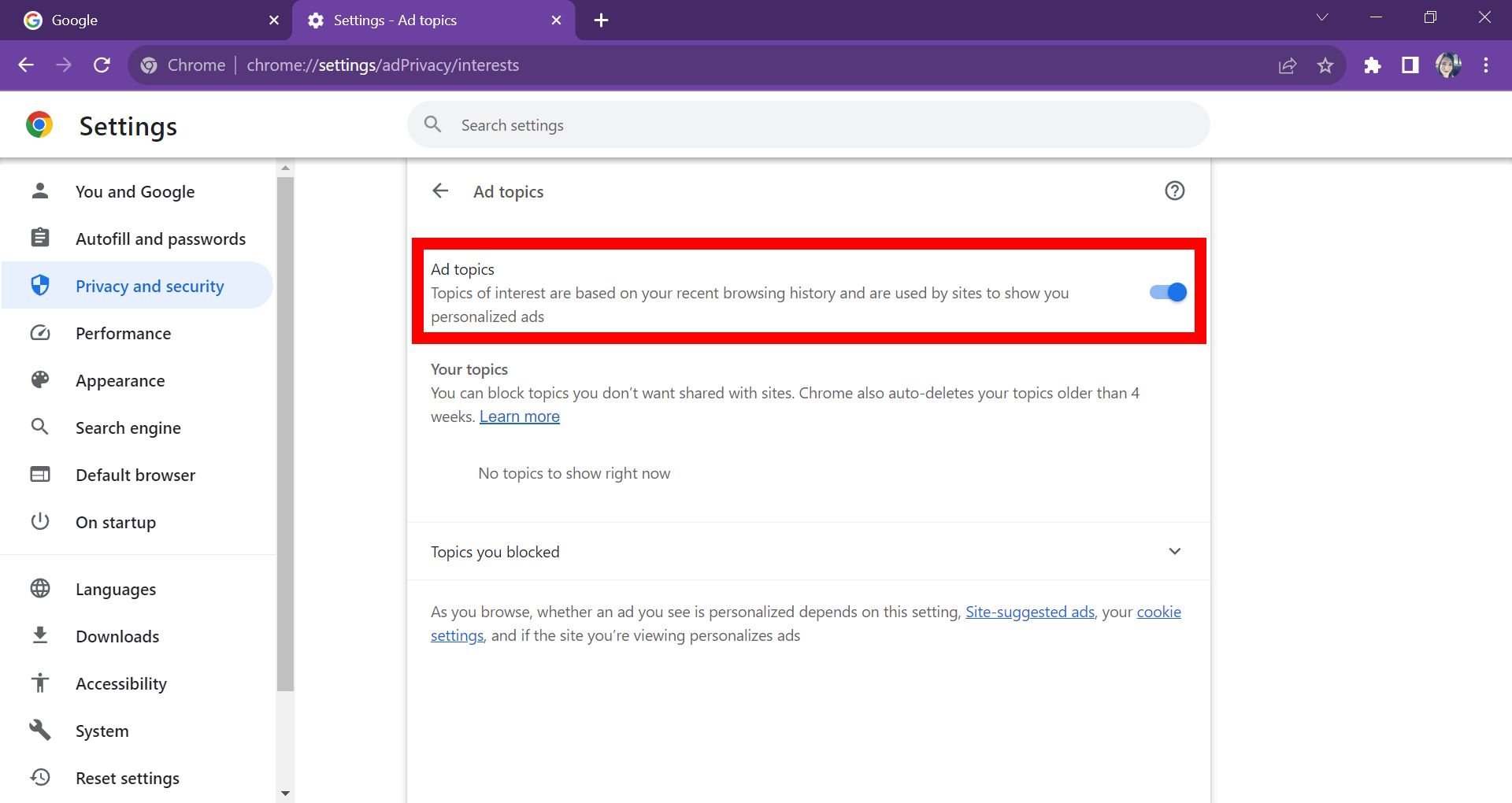
Conclusion
Stopping Chrome ads from using your browser history is essential for protecting your privacy and reducing intrusive ad experiences. By turning off ad personalization, clearing cookies, and using tools like ad blockers and Incognito mode, you can regain control over your data. Take these steps today to browse more securely and privately.