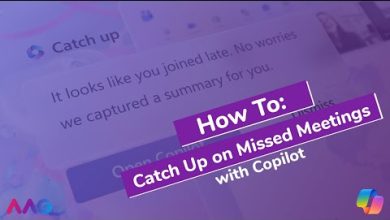Blogs
How to only allow software from the Microsoft Store
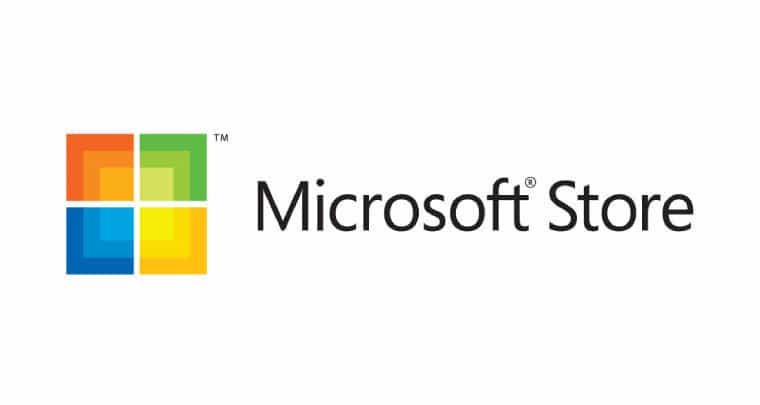
How to Only Allow Software from the Microsoft Store
Restricting software installations to the Microsoft Store is an effective way to keep your computer secure. This feature blocks non-Microsoft Store apps from being installed, reducing the risk of malware and ensuring apps meet Microsoft’s quality standards. Here’s how to enable this setting and what to expect.
Why Allow Only Microsoft Store Apps?
- Improved Security
Apps in the Microsoft Store are verified, reducing the risk of installing malicious software. - Ease of Management
Managing and updating apps becomes seamless when they are all sourced from a single trusted platform. - Parental Control
This feature helps parents and administrators limit what can be installed on a shared device.
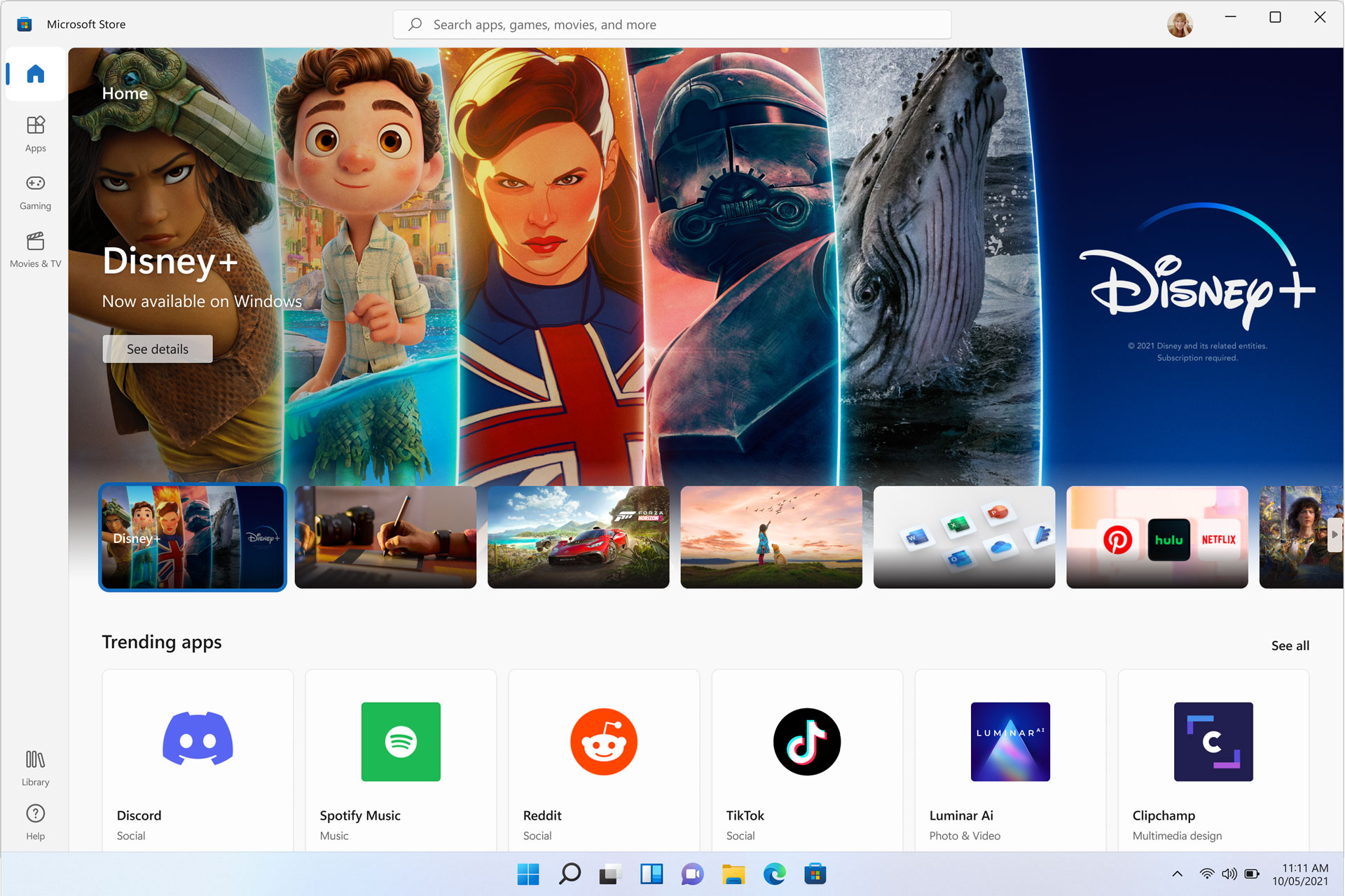
Steps to Restrict App Installations to Microsoft Store Only
Follow these simple steps to enable the restriction:
1. Open the Settings App
- Press Win + I to open the Settings menu.
- Alternatively, click the Start Menu and select Settings.
2. Navigate to the Apps Section
- In Settings, click Apps from the sidebar.
- Select Apps & features from the menu.
3. Change Installation Preferences
- Under the Choose where to get apps dropdown menu, select:
- The Microsoft Store only (recommended): Blocks non-Store apps entirely.
- Warn me before installing apps from outside the Microsoft Store: Allows installation but shows a warning.
4. Test the Setting
- Try downloading and installing a non-Microsoft Store app to ensure the restriction is working.
How to Revert the Setting
If you ever need to allow apps from other sources:
- Go back to Settings > Apps > Apps & features.
- Change the Choose where to get apps setting to Anywhere.
Benefits of Using Microsoft Store Apps
- Automatic Updates
Store apps receive updates directly through the Windows Update mechanism. - Reliable Performance
Microsoft Store apps are optimized for Windows, ensuring smooth performance. - Family Safety Features
Built-in parental controls work seamlessly with Store-only restrictions.
Considerations When Using This Restriction
- Limited Software Availability
Some applications may not be available on the Microsoft Store. - Development Constraints
Developers often distribute apps through their websites instead of the Store. - Enterprise Use
For work-related apps, consult your IT administrator before enabling this setting.

Conclusion
Enabling the restriction to allow only Microsoft Store apps is a smart choice for improving security and managing app installations. With just a few steps, you can protect your device from unauthorized or potentially harmful software. This setting is especially useful for families and shared devices where safety is a priority.