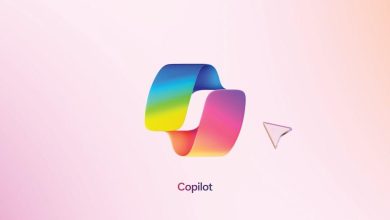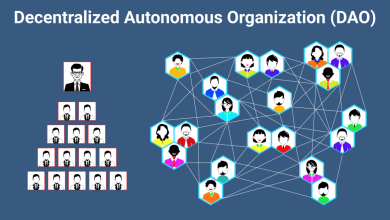How to increase the energy efficiency of your PC
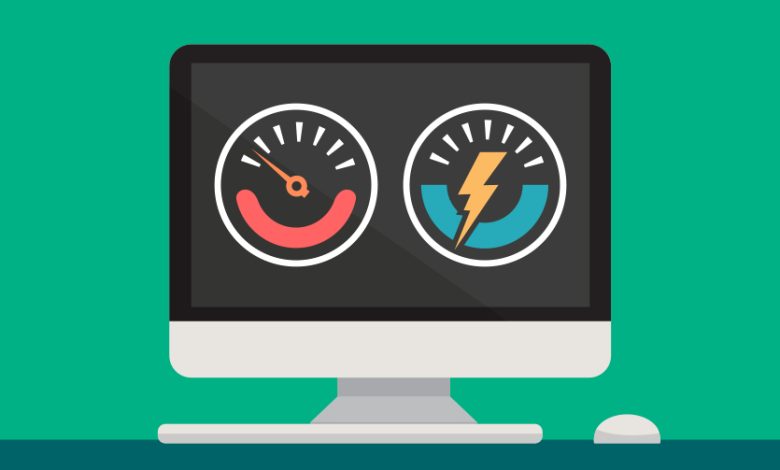
How to Increase the Energy Efficiency of Your PC
A more energy-efficient PC not only lowers electricity bills but also reduces your environmental impact. Optimizing your computer’s settings and hardware can significantly improve its energy efficiency. Here’s a comprehensive guide to making your PC more power-friendly.
1. Adjust Power Settings
Use Power-Saving Mode
Windows offers built-in power plans that can help save energy:
- Press
Win + Ito open Settings. - Go to System > Power & battery.
- Select the Power mode dropdown and choose Best power efficiency.
Custom Power Plan
Create a custom power plan to fine-tune your PC’s energy usage:
- Open Control Panel and go to Power Options.
- Click Create a power plan.
- Choose settings that balance performance and power saving.

2. Reduce Screen Brightness
Your monitor is one of the most power-hungry components of your setup:
- Lower the brightness to a comfortable level.
- Use the Night Light feature to reduce blue light, which consumes more energy.
- If your display supports it, enable auto-brightness adjustment.
3. Enable Sleep and Hibernate Modes
Set your PC to sleep or hibernate when not in use:
- Go to Settings > System > Power & battery > Screen and sleep.
- Set a short inactivity duration for sleep mode.
- Use hibernate mode for longer inactivity periods to save more power.
4. Upgrade to Energy-Efficient Hardware
Efficient Power Supply Unit (PSU)
Replace your PSU with a higher efficiency model. Look for 80 PLUS Certified PSUs, which are designed to minimize energy loss.
Solid-State Drive (SSD)
Switching from a traditional hard drive (HDD) to an SSD reduces power consumption and improves performance.
Low-Power Graphics Card
If you don’t need high-end graphics for gaming or design, opt for an energy-efficient GPU. Integrated graphics often consume less power than discrete GPUs.
Energy-Efficient Monitors
Consider upgrading to an LED or OLED monitor, which uses less energy than older LCD screens.
5. Manage Background Applications
Unnecessary background apps consume CPU and RAM resources, increasing power usage.
- Open Task Manager (
Ctrl + Shift + Esc). - End tasks that aren’t essential.
- Disable apps from launching at startup in the Startup tab.
6. Optimize CPU Performance
Enable CPU Power Management
Most modern CPUs have built-in power-saving features:
- Access BIOS/UEFI Settings during startup (usually by pressing
F2,Delete, orEsc). - Enable energy-saving features like Intel SpeedStep or AMD Cool’n’Quiet.
Lower CPU Voltage
Advanced users can “undervolt” their CPU to reduce power consumption without sacrificing performance. Tools like Intel XTU or Ryzen Master can help achieve this.
7. Use Energy-Efficient Peripherals
- Choose peripherals with low power consumption, such as wireless mice and keyboards with power-saving modes.
- Unplug devices like external drives or USB gadgets when not in use.
8. Update Drivers and Software
Outdated drivers or software can lead to inefficient hardware usage.
- Keep your operating system and drivers updated.
- Use lightweight software alternatives that consume fewer resources.
9. Reduce Cooling Power
Efficient cooling systems can help save energy:
- Clean your PC’s fans and vents regularly to improve airflow.
- Replace old fans with energy-efficient models.
- Consider passive cooling solutions like heat sinks for low-power systems.
10. Consider Virtualization
If you run multiple systems, use virtualization to consolidate workloads on one energy-efficient PC instead of multiple machines.
11. Turn Off Devices When Not in Use
Always shut down your PC when it’s not in use for extended periods. For shorter breaks, use sleep mode or hibernate.
12. Monitor Energy Consumption
Use tools like HWMonitor or Open Hardware Monitor to track your PC’s power usage. Adjust settings or upgrade components based on the data.

Conclusion
Increasing the energy efficiency of your PC is a combination of smart settings, efficient hardware, and mindful usage. By implementing these tips, you can lower power consumption, reduce costs, and extend the lifespan of your computer.