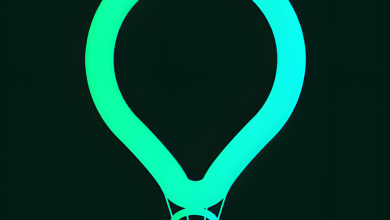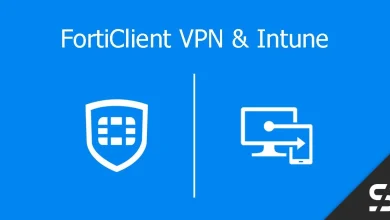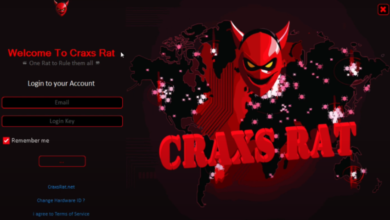Download Getscreen for PC
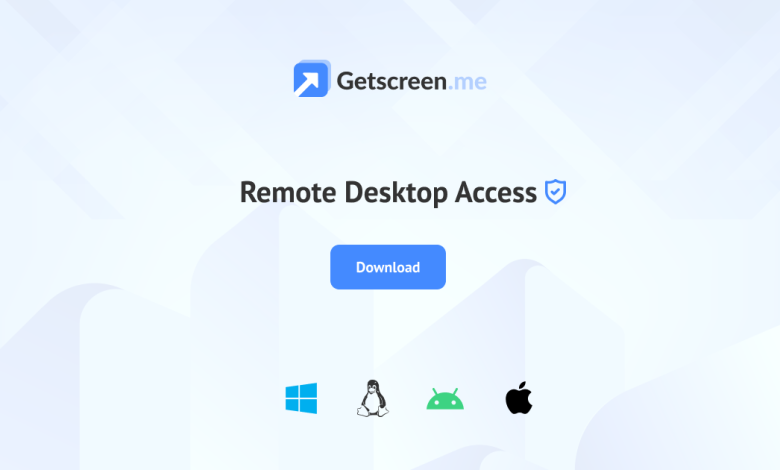
What is Getscreen for PC?
Getscreen for PC is a remote desktop software that allows users to access and control computers from anywhere in the world via the internet. This tool provides a fast, reliable, and secure way to remotely manage and control devices, making it ideal for IT professionals, remote workers, and anyone needing to access their PC from a distant location. With Getscreen, you can troubleshoot, manage files, run applications, and perform tasks as if you were sitting right in front of the remote device.
Getscreen is popular for its simplicity, cross-platform compatibility, and secure connections. It supports various devices, including Windows, macOS, and Linux systems, and can be accessed from web browsers or mobile apps without needing complex setups or installations.
Key Features of Getscreen for PC
1. Instant Remote Access
Getscreen allows users to connect to their PC or another remote computer instantly. You can establish a connection within seconds, making it a perfect solution for quick remote support or accessing your home or office PC.
- Real-Time Access: Instantly connect to any remote computer and control it in real-time.
- No Complex Setup: Simply install the software and share the access link or code to start remote control.
- Access from Anywhere: Log into your PC from any location using another device with an internet connection.
2. Cross-Platform Support
Getscreen works across different platforms, meaning you can access and control devices running Windows, macOS, or Linux from any compatible device. It provides a seamless experience whether you’re using a desktop, laptop, tablet, or smartphone.
- Multiple OS Compatibility: Control devices running Windows, macOS, and Linux.
- Mobile-Friendly Access: Use the Getscreen mobile app for remote control on the go.
- Browser-Based Control: You can access remote PCs via a web browser without the need for additional software.
3. High-Quality Screen Sharing
Getscreen offers smooth screen-sharing capabilities with minimal lag and high-quality display, even when dealing with graphic-intensive applications. This makes it suitable for presentations, remote troubleshooting, or collaboration.
- HD Screen Quality: Experience clear and crisp visuals when sharing your screen remotely.
- Low Latency: Enjoy fast, real-time interaction with minimal delay.
- Optimized for Performance: Getscreen adapts to your internet connection speed to ensure stable performance.
4. Secure Remote Connections
Security is a priority in remote desktop software, and Getscreen offers encrypted connections to protect your data and prevent unauthorized access. The software uses advanced encryption standards to ensure that all remote sessions are secure.
- End-to-End Encryption: Ensures secure communication between your device and the remote PC.
- Password Protection: Adds an extra layer of security, requiring a password to initiate remote control.
- Session Logs and Tracking: Keeps records of remote sessions for auditing and security purposes.
5. File Transfer and Management
Getscreen allows easy file transfer between your local and remote devices. This feature simplifies the process of sharing documents, media files, and other important data without needing additional tools or cloud storage.
- Seamless File Transfer: Send and receive files between the remote PC and your local device.
- Drag-and-Drop Functionality: Intuitively move files between computers using drag-and-drop.
- No File Size Restrictions: Transfer large files without limitations.
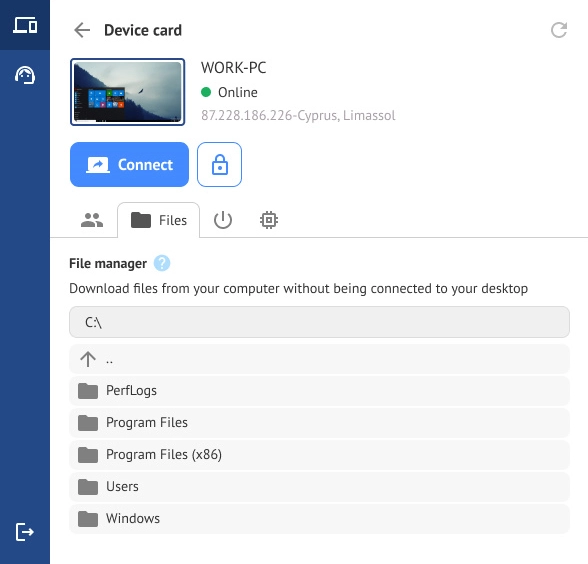
6. Unattended Access
Getscreen supports unattended remote access, allowing you to access a remote computer even when no one is physically present at the machine. This feature is particularly useful for remote IT support, server maintenance, or managing your home PC while traveling.
- Unattended Mode: Set up your PC to allow remote access without user confirmation.
- Persistent Connections: Maintain remote access across sessions without having to reconnect each time.
- Scheduled Access: Plan remote access sessions at specific times for automated tasks or monitoring.
7. Remote Troubleshooting
Getscreen is an excellent tool for IT professionals or help desk teams that provide remote support. With its fast connection times and screen-sharing capabilities, troubleshooting and diagnosing issues on a remote PC is quick and efficient.
- Remote IT Support: Provide support to clients, colleagues, or customers by accessing their devices remotely.
- Quick Diagnostics: Analyze system issues, run tests, and install updates without needing physical access.
- Multiple Sessions: Control multiple computers simultaneously for faster troubleshooting across several machines.
8. Multi-Monitor Support
If the remote PC has multiple monitors, Getscreen can display and control all connected screens. This is useful for users who work with multi-monitor setups or need to switch between different display outputs.
- Monitor Switching: Easily toggle between multiple monitors or view them side-by-side.
- Extended Desktop Access: Control all monitors in extended desktop setups without any hassle.
- Full-Screen Mode: Engage in full-screen control to work more efficiently on larger screens.
How to Use Getscreen for PC
1. Installation and Setup
Setting up Getscreen on your PC is simple. After downloading and installing the software, you can create an account and set up your remote device for access.
- Step 1: Download the Getscreen application from the official website.
- Step 2: Install the software and register an account.
- Step 3: Generate an access code or link to share with others for remote control or use it to connect to your own devices.
2. Starting a Remote Session
To start a remote session, launch the Getscreen application and either enter the remote access code or click the shared link. Once connected, you’ll have full control of the remote computer, including the ability to transfer files and manage applications.
- Step 1: Open Getscreen and select the PC you want to control from the list of available devices.
- Step 2: Initiate the connection by entering the access code or using a pre-configured account.
- Step 3: Begin controlling the remote PC, using the toolbar for features like file transfer and session control.
3. File Transfers
During your remote session, you can transfer files by dragging and dropping them between the local and remote systems. Getscreen supports both uploading and downloading files with ease.
- Step 1: During a remote session, select the file transfer option from the toolbar.
- Step 2: Drag files from your local PC to the remote PC or vice versa.
- Step 3: Monitor the progress and confirm the transfer completion.
Benefits of Using Getscreen for PC
1. Remote Access Anywhere, Anytime
Getscreen enables users to connect to their PC from anywhere in the world. Whether you’re traveling or working from home, you can access your office PC or troubleshoot devices without being physically present.
2. Simplified IT Support
For businesses, Getscreen is a valuable tool for providing remote IT support. It eliminates the need for physical presence, allowing technicians to fix issues remotely in real-time, saving time and reducing downtime.
3. Secure and Fast
With advanced encryption protocols and minimal latency, Getscreen ensures that your remote sessions are both secure and smooth. You can rest assured that your data and connections are protected from unauthorized access.
4. Time and Cost-Efficient
By eliminating the need to travel for troubleshooting or accessing remote PCs, Getscreen helps businesses and individuals save time and resources. The software is also cost-effective, offering valuable features at an affordable price.
5. User-Friendly Interface
Getscreen is designed with simplicity in mind. Even users with limited technical knowledge can easily set up the software, start remote sessions, and manage their devices efficiently.
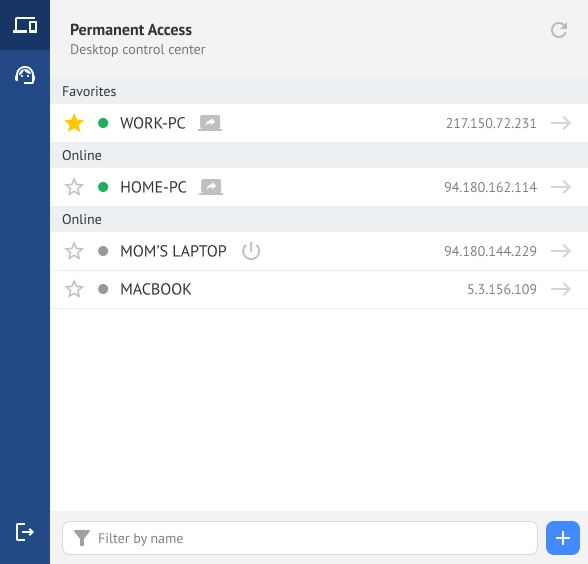
Conclusion
Getscreen for PC is an excellent solution for anyone looking for reliable and secure remote desktop access. Whether you’re an IT professional providing support or an individual needing to access your PC from afar, Getscreen delivers a smooth and user-friendly experience. With features like cross-platform compatibility, high-quality screen sharing, file transfer, and secure connections, it’s a robust tool that enhances productivity and streamlines remote management tasks.