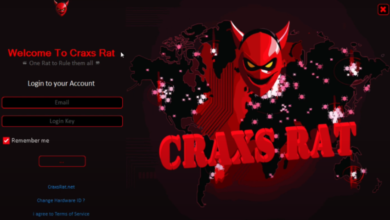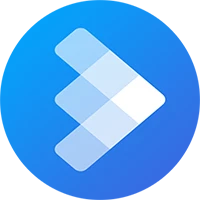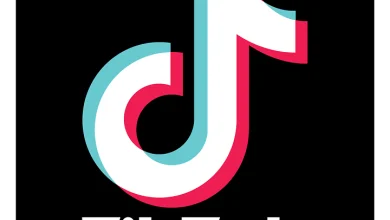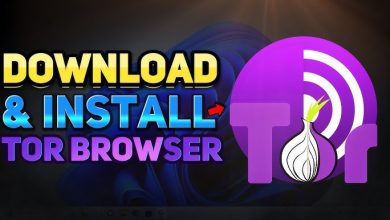Download UltraViewer
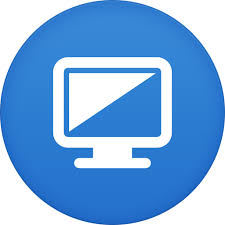
What is UltraViewer?
UltraViewer is a remote desktop software designed to allow users to control another computer from a distance. It provides a simple and efficient way for users to offer technical support, collaborate on projects, or perform tasks on another device. With UltraViewer, you can easily connect to a remote machine and control its mouse and keyboard as if you were sitting right in front of it.
The software is ideal for tech support teams, IT professionals, and individuals looking to help friends or family troubleshoot computer issues. UltraViewer is lightweight, easy to install, and highly user-friendly, making it accessible for both beginners and advanced users. Its secure and encrypted connections ensure that your remote sessions remain private and safe.
Key Features of UltraViewer
1. Remote Desktop Control
UltraViewer allows you to control another computer from anywhere in the world. You can manage the remote machine’s keyboard, mouse, and display, making it perfect for troubleshooting or working on projects that require collaboration.
2. Easy File Sharing
The software includes a convenient file-sharing feature that lets you send and receive files during the remote session. You can drag and drop files between your computer and the remote machine, making it easy to transfer documents, images, and other files quickly.
3. Chat Window
UltraViewer comes with a built-in chat window that lets you communicate with the person on the other end during the session. This feature is particularly useful for providing instructions or getting feedback without needing a separate communication tool.
4. Multiple Connections
With UltraViewer, you can connect to multiple computers simultaneously. This is ideal for IT support teams who need to manage several clients or computers at once, ensuring efficient remote support.
5. Secure and Encrypted
Security is a top priority in remote desktop software. UltraViewer uses secure encryption to protect your data during remote sessions, ensuring that unauthorized users cannot intercept or access sensitive information.
6. Lightweight and Fast
UltraViewer is a lightweight application that doesn’t require much system memory or processing power, ensuring smooth operation even on older or slower computers. This makes it a great choice for users who need efficient performance without heavy resource consumption.
7. No Installation for Remote Users
One of UltraViewer’s advantages is that the person you’re helping remotely doesn’t need to install anything. They can run the software without installation, making it more convenient for users who may not be tech-savvy.
8. Free for Personal Use
UltraViewer is free for personal use. This makes it accessible to individuals who need occasional remote assistance or who provide tech support to family and friends.
Why Choose UltraViewer?
1. Simple and User-Friendly
UltraViewer is designed to be simple and user-friendly, making it accessible to both experienced users and beginners. The installation process is straightforward, and connecting to another computer takes just a few clicks.
2. Ideal for Tech Support
For IT professionals and support teams, UltraViewer provides a hassle-free solution to remote troubleshooting. You can assist clients, fix issues, and even train users without needing to be physically present.
3. Collaborate Efficiently
Whether you’re working on a project with a colleague or helping a friend solve a problem, UltraViewer allows for seamless collaboration. You can take control of the other person’s computer and work together in real-time.
4. Lightweight and Efficient
Unlike some remote desktop tools that can be resource-heavy, UltraViewer is lightweight and runs smoothly on almost any machine. This ensures that your computer’s performance remains unaffected during a remote session.
5. Secure Remote Access
UltraViewer takes security seriously, using encryption to safeguard your connection. This means you can confidently connect to remote computers without worrying about unauthorized access or data breaches.
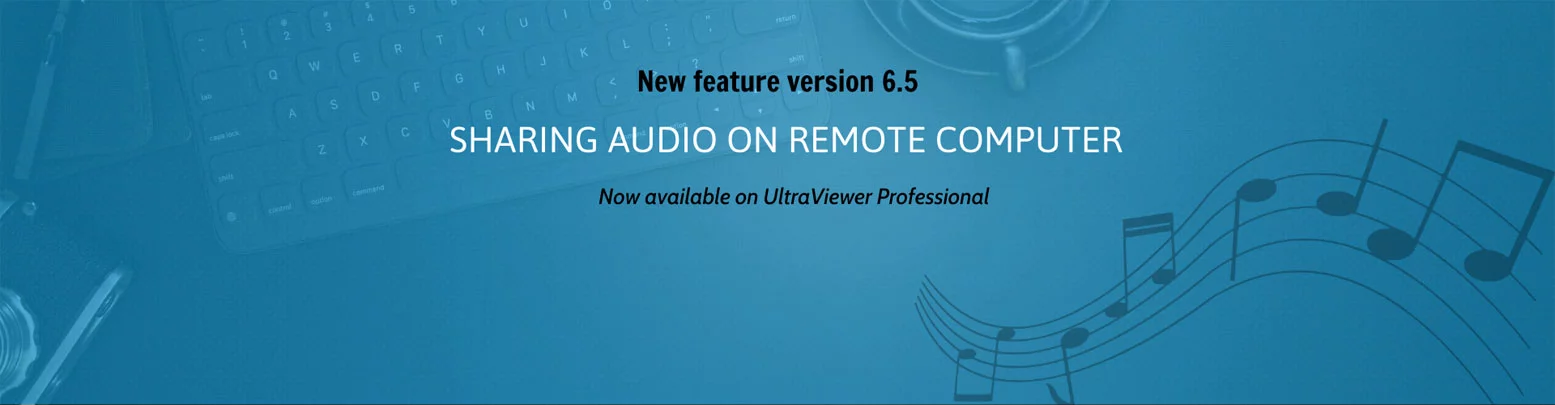
How to Download and Use UltraViewer
1. Download UltraViewer
To get started, visit the official UltraViewer website and download the software. The installation file is small, and downloading it takes just a few seconds.
2. Install UltraViewer
Once the download is complete, run the installation file and follow the on-screen instructions. The installation process is quick and easy, and within minutes you’ll have UltraViewer up and running.
3. Connect to a Remote Computer
After installation, open UltraViewer on your computer. To connect to a remote machine, you’ll need the ID and password from the person you’re helping. Once you have that information, enter it in the appropriate fields and click “Connect.”
4. Control the Remote Computer
Once connected, you’ll be able to control the remote computer’s mouse and keyboard. You can run applications, open files, and even troubleshoot issues as if you were sitting in front of the machine.
5. Use the Chat and File-Sharing Features
During your session, you can use UltraViewer’s chat window to communicate with the remote user. If you need to send or receive files, you can easily drag and drop them between computers.
Pros and Cons of UltraViewer
Pros:
- User-Friendly: Easy to use for both tech-savvy and non-tech-savvy users.
- File Sharing: Simplifies transferring files between computers during remote sessions.
- Chat Window: Built-in chat feature for easy communication with the remote user.
- Free for Personal Use: A great option for individuals providing tech support or remote help.
- Lightweight: Doesn’t consume too many system resources, ensuring smooth performance.
Cons:
- Limited Features in Free Version: The free version may not offer all the advanced features that some businesses might need.
- Windows Only: UltraViewer is currently available only for Windows users, limiting its accessibility for Mac or Linux users.
UltraViewer vs. Other Remote Desktop Software
1. UltraViewer vs. TeamViewer
TeamViewer is one of the most popular remote desktop solutions and offers a wide range of features, including cross-platform compatibility and additional tools for large-scale IT operations. However, UltraViewer provides a much simpler and more lightweight experience, making it a better option for users who need a basic, no-frills remote desktop solution. UltraViewer is also free for personal use, while TeamViewer requires a paid subscription for most features.
2. UltraViewer vs. AnyDesk
AnyDesk is another lightweight remote desktop tool known for its speed and low-latency connections. UltraViewer offers similar functionality in terms of file sharing and remote control, but AnyDesk’s support for more platforms (including Windows, Mac, Linux, and mobile) gives it an edge in terms of versatility.
3. UltraViewer vs. Chrome Remote Desktop
Chrome Remote Desktop is a browser-based remote desktop solution. It’s ideal for users who need occasional access to a remote machine but don’t require the full functionality of desktop-based remote software. UltraViewer, on the other hand, is a more feature-rich solution for users who need consistent remote desktop access and additional features like file sharing and chatting.
How to Make the Most of UltraViewer
1. Use for Remote Tech Support
If you’re frequently called upon to help friends or family members troubleshoot their computers, UltraViewer makes the process much easier. You can control their system remotely and fix issues without needing to be physically present.
2. Collaborate on Projects
For collaborative projects, especially those involving code or documents, UltraViewer allows you to take control of a colleague’s computer and work together in real-time. The built-in chat feature lets you communicate efficiently during the session.
3. Manage Multiple Computers
If you manage multiple computers or servers, UltraViewer’s ability to connect to multiple devices simultaneously can save time and increase efficiency. You can switch between different remote systems without having to disconnect from one before connecting to another.

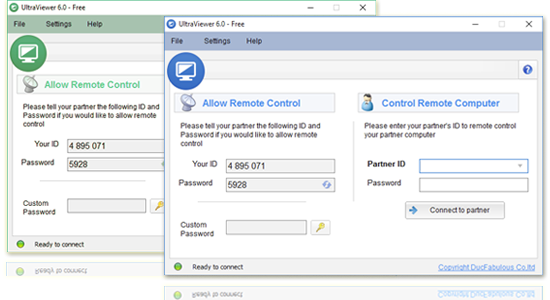
Conclusion
UltraViewer is a powerful yet simple remote desktop software that caters to both personal and professional users. It provides all the essential features for remote control, file sharing, and communication, making it a great tool for IT support teams, developers, and individuals alike. Its lightweight nature, secure connection, and ease of use make it a strong contender in the remote desktop software space, especially for users looking for a free and reliable solution for personal use. Whether you need to provide remote tech support or collaborate with a colleague, UltraViewer offers a streamlined, hassle-free experience.