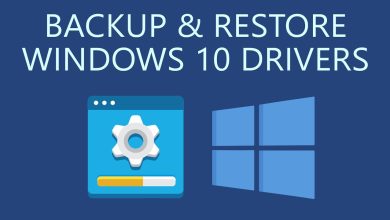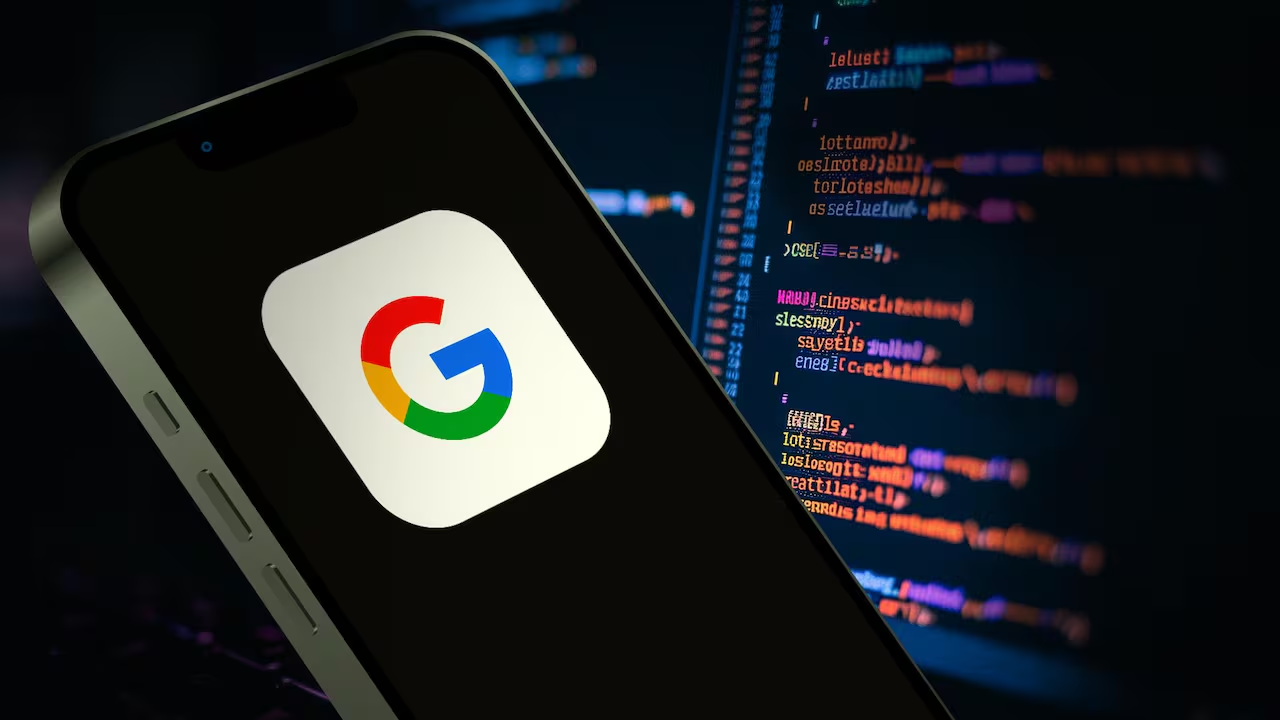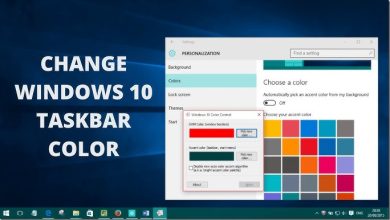How to Properly Run a Laptop with the Screen Closed for Best Results

Laptops are versatile and portable devices. Many users want to use their laptops with the lid closed, especially when connecting to external monitors. However, improper setup can cause overheating or performance issues. This guide explains how to properly run a laptop with the screen closed for optimal results.
Why Run a Laptop with the Screen Closed?
Running a laptop with the screen closed offers several advantages:
- It saves desk space.
- Reduces distractions from dual displays.
- Enhances productivity by focusing on a larger external monitor.
- Protects the laptop screen from accidental damage.

Steps to Configure Your Laptop
1. Adjust Power Settings
When you close the lid, most laptops enter sleep mode by default. To prevent this:
- Windows:
- Open Control Panel.
- Go to Hardware and Sound > Power Options.
- Select Choose what closing the lid does.
- Choose Do nothing under the When I close the lid option for both battery and plugged-in modes.
- Save changes.
- Mac:
- Connect the laptop to an external display.
- Attach a power adapter and an external keyboard/mouse.
- Close the lid to automatically switch to the external display.

2. Ensure Proper Ventilation
Laptops generate heat while running. Closing the lid can restrict airflow and cause overheating.
- Place the laptop on a flat, hard surface.
- Use a cooling pad or external fan to improve airflow.
- Avoid using the laptop on soft surfaces like beds or sofas.
3. Connect to External Accessories
To maintain productivity, connect the following:
- Monitor: Ensure it supports your laptop’s resolution.
- Keyboard and Mouse: Use wireless or USB options for ease.
- Docking Station: Simplifies connections and improves cable management.
4. Manage Power Usage
Running it with the lid closed may drain the battery faster.
- Use the laptop while plugged in for uninterrupted use.
- Set a balanced power plan to reduce energy consumption.
- Disable unnecessary apps to save processing power.
Common Mistakes to Avoid
1. Ignoring Heat Management
Overheating can reduce performance and damage components. Always check the laptop’s temperature when running with the lid closed.
2. Forgetting to Disable Sleep Mode
If sleep mode isn’t disabled, the PC will stop functioning when you close the lid. This interrupts tasks.
3. Blocking Air Vents
Ensure vents are not covered by external devices or surfaces.
Benefits of Running a Laptop with the Lid Closed
- Enhanced Focus: Reduces distractions from dual screens.
- Better Ergonomics: External monitors can be positioned at eye level.
- Improved Productivity: Simplifies workspace setup.
Tips for Long-Term Use
- Invest in a Good Cooling System
Prolonged use with the lid closed generates more heat. Cooling solutions protect the device. - Clean the Laptop Regularly
Dust accumulation can block vents. Clean the laptop’s fans periodically. - Monitor Laptop Performance
Use software to monitor CPU and GPU temperatures. This ensures the laptop runs smoothly. - Keep Software Updated
Update drivers and operating systems regularly for better performance and compatibility.
When Not to Use the Lap top with the Lid Closed
Sometimes, running the lap top with the screen closed isn’t ideal:
- If you’re using demanding applications that generate significant heat.
- When the laptop lacks adequate ventilation.
- If the external display doesn’t meet your requirements.

Final Thoughts
Running a laptop with the screen closed is convenient and space-saving. By following these tips, you can ensure your Pc runs efficiently and remains safe from overheating. Prioritize ventilation, manage power settings, and use external accessories for the best results.
A well-maintained setup enhances productivity and keeps your device performing at its peak.