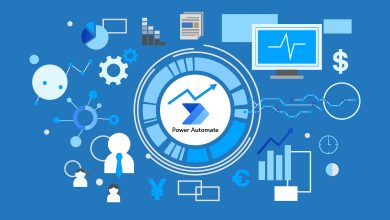How to redact parts of a PDF to remove sensitive information
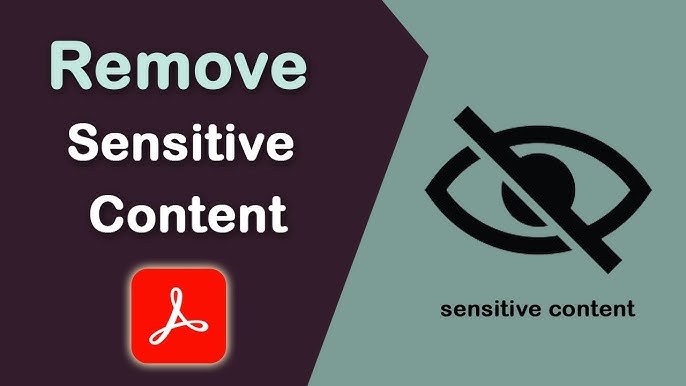
How to Redact Parts of a PDF to Remove Sensitive Information
Redacting sensitive information from a PDF is crucial for protecting privacy. Many documents contain private data that should not be shared or exposed. Redaction is the process of permanently removing or hiding such information. It ensures that confidential content is not recoverable after editing. This guide will walk you through how to redact parts of a PDF properly.
What is Redaction?
First, it’s important to understand the difference between simple editing and redaction. Editing a document may seem like it removes information, but it doesn’t always completely erase the content. Redaction, on the other hand, removes the data entirely, making it unrecoverable. This is especially important for legal, medical, or financial documents, where sensitive data like names, addresses, and account numbers need protection.
Choosing the Right Tool
To begin redacting a PDF, you need to use a reliable tool. Adobe Acrobat Pro is one of the most popular tools for this purpose. It offers advanced redaction features and is trusted by professionals worldwide. However, there are other free and paid tools available, such as PDFescape or Foxit PDF Editor. These tools allow you to mark the content you want to redact and then permanently remove it.
Step-by-Step Guide for Redacting with Adobe Acrobat Pro
In Adobe Acrobat Pro, open the PDF you want to redact. Once the document is open, go to the “Tools” section and select “Redact.” The software will highlight the areas of the document that you wish to redact. You can either click and drag your mouse over specific parts of the document or use the search function to find specific text that needs redaction. After selecting the content, you can apply the redaction, and the text will be permanently removed.
Double-Check Your Redacted PDF
It’s essential to double-check your work after redacting a PDF. Ensure that all sensitive information has been removed. One way to do this is by searching for text that might still be in the document. Use the search function to look for any information that may not have been redacted properly. Also, be sure to check for any hidden text in the document’s metadata. Metadata often contains information that is not visible to the user but could still be extracted. Many redaction tools, including Adobe Acrobat, allow you to remove metadata before finalizing your file.
Free Redaction Tools
If you prefer not to use Adobe Acrobat Pro, there are other ways to redact a PDF. Free tools like PDFescape provide basic redaction features. To use these tools, simply upload your PDF file to the website. Once uploaded, select the content you want to redact and apply the changes. While free tools are useful for basic tasks, they may not offer the same security and advanced features as paid tools. For example, free tools may not permanently delete the data, allowing someone to recover it later.
Converting PDFs for Redaction
Another option is to convert the PDF to a Word document, make your edits, and then save it back to a PDF. This method is particularly useful if you want to make more complex changes, such as redacting entire paragraphs or sections. To do this, open the PDF in Microsoft Word, which will convert the document for you. After making your changes, save the document back to PDF format. However, this method is less secure because it doesn’t always remove metadata or hidden information as effectively as dedicated redaction tools.
Redaction Risks and Common Mistakes
It’s important to understand the risks of not fully redacting sensitive information. If the redaction process isn’t done properly, confidential data can still be accessed. Always use a trusted tool and ensure that the redacted document is thoroughly checked. Also, avoid simple methods like placing a black box over sensitive information, as this can be undone using certain software. Proper redaction tools ensure that the data is completely erased.
Saving and Storing Redacted Documents
Once you’ve redacted the document, it’s time to save it. Always save the redacted version as a new file to prevent overwriting the original. This way, you still have the original document intact if needed. Use a secure location to store the redacted file, especially if it contains highly sensitive information.
Redacting Images and Other Content
In addition to redacting text, you might need to redact images or other content. Some PDFs include images that also contain private information. Redacting these images is just as important as text. Tools like Adobe Acrobat allow you to select and redact images in the same way you would redact text. After marking the image, apply the redaction, and it will be permanently removed.
Redaction of Scanned Documents
Be aware that some redaction tools may not completely remove information from scanned documents or images. If the document is a scan of a physical paper, the text may not be editable. In these cases, OCR (optical character recognition) technology can be used to convert the image into editable text before redacting. Many modern redaction tools, including Adobe Acrobat, have built-in OCR functionality.
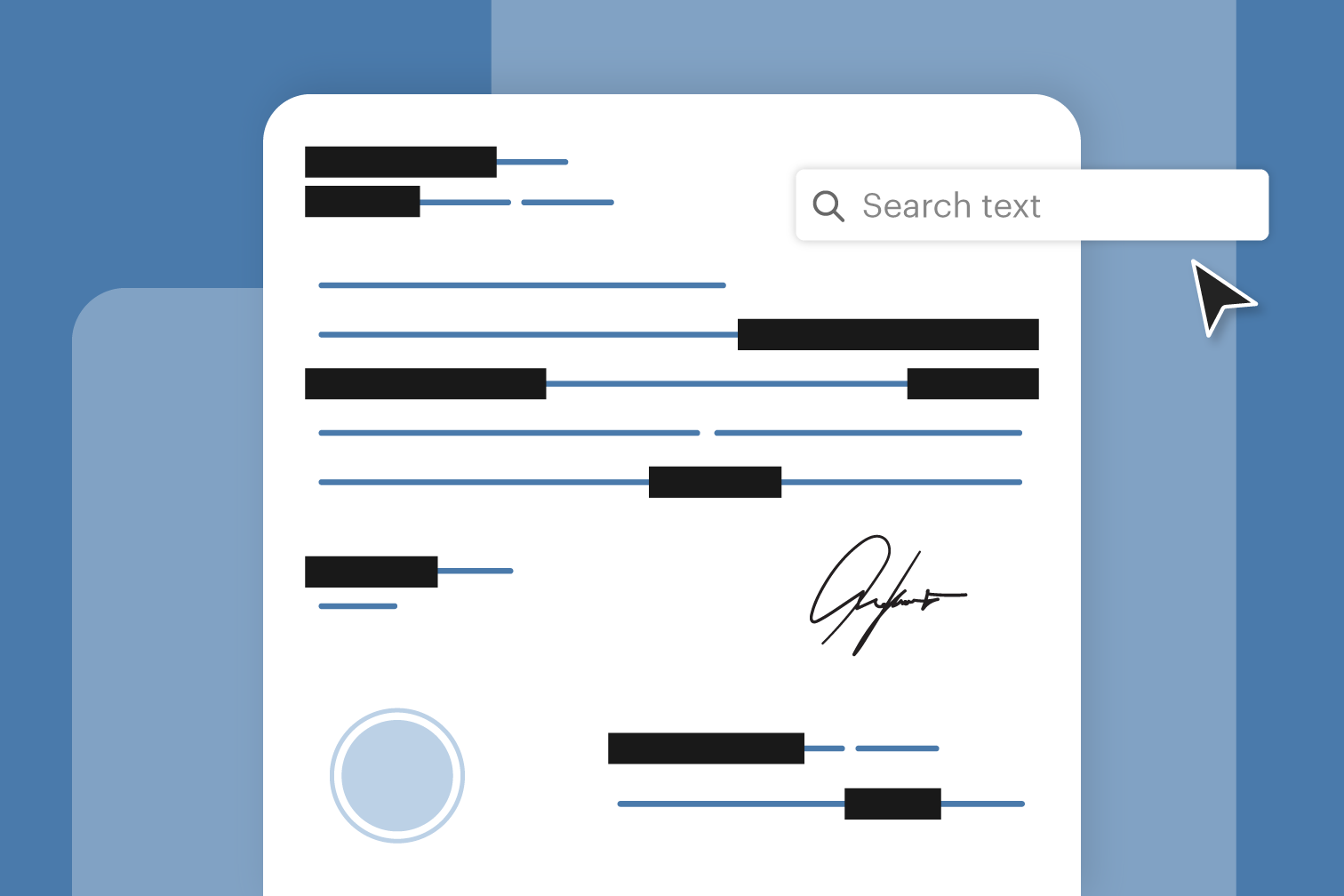
The Importance of Removing Hidden Data
Redacting a PDF properly is not just about removing text. It’s also about ensuring that no hidden data remains in the document. Metadata, annotations, comments, and bookmarks may contain sensitive information. Even if the visible content is redacted, any hidden data could still pose a risk. Always check for hidden data and remove it before sharing the document.
Tracking Redaction Processes
Finally, always keep track of your redaction process. It’s a good practice to keep a log or record of the files you’ve redacted, especially in a professional or legal context. This ensures that you can verify the redaction process if questioned.
Conclusion
In conclusion, redacting parts of a PDF is an essential skill for anyone handling sensitive information. By using the right tools and following best practices, you can ensure that your documents remain secure. Whether you’re working with legal documents, medical records, or financial statements, redaction helps prevent unauthorized access to private data. Always use trusted software, double-check your work, and remove hidden information before finalizing the file.