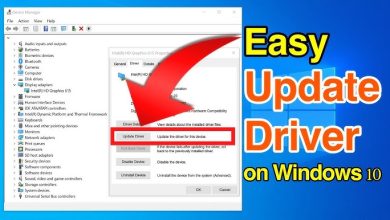Play retro games on your PC: 3 ways to kick it old-school

Play Retro Games on the PC: 3 Ways to Kick It Old-School
Playing retro games on your PC is a great way to relive the golden days of gaming. Whether you want to revisit the classics or experience them for the first time, modern technology makes it easy. This guide explores three ways to enjoy retro games on your PC while keeping the experience authentic and fun.
1. Use Emulators to Play Retro Games
Emulators are software programs that mimic the hardware of old gaming consoles. They allow you to run retro games, also known as ROMs, on your PC.
Popular Emulators for Retro Gaming:
- RetroArch: A versatile emulator that supports multiple systems, including NES, SNES, Sega Genesis, and PlayStation.
- Dolphin: Perfect for GameCube and Wii games.
- PCSX2: A great option for PlayStation 2 fans.
- PPSSPP: Ideal for playing PSP games on your PC.
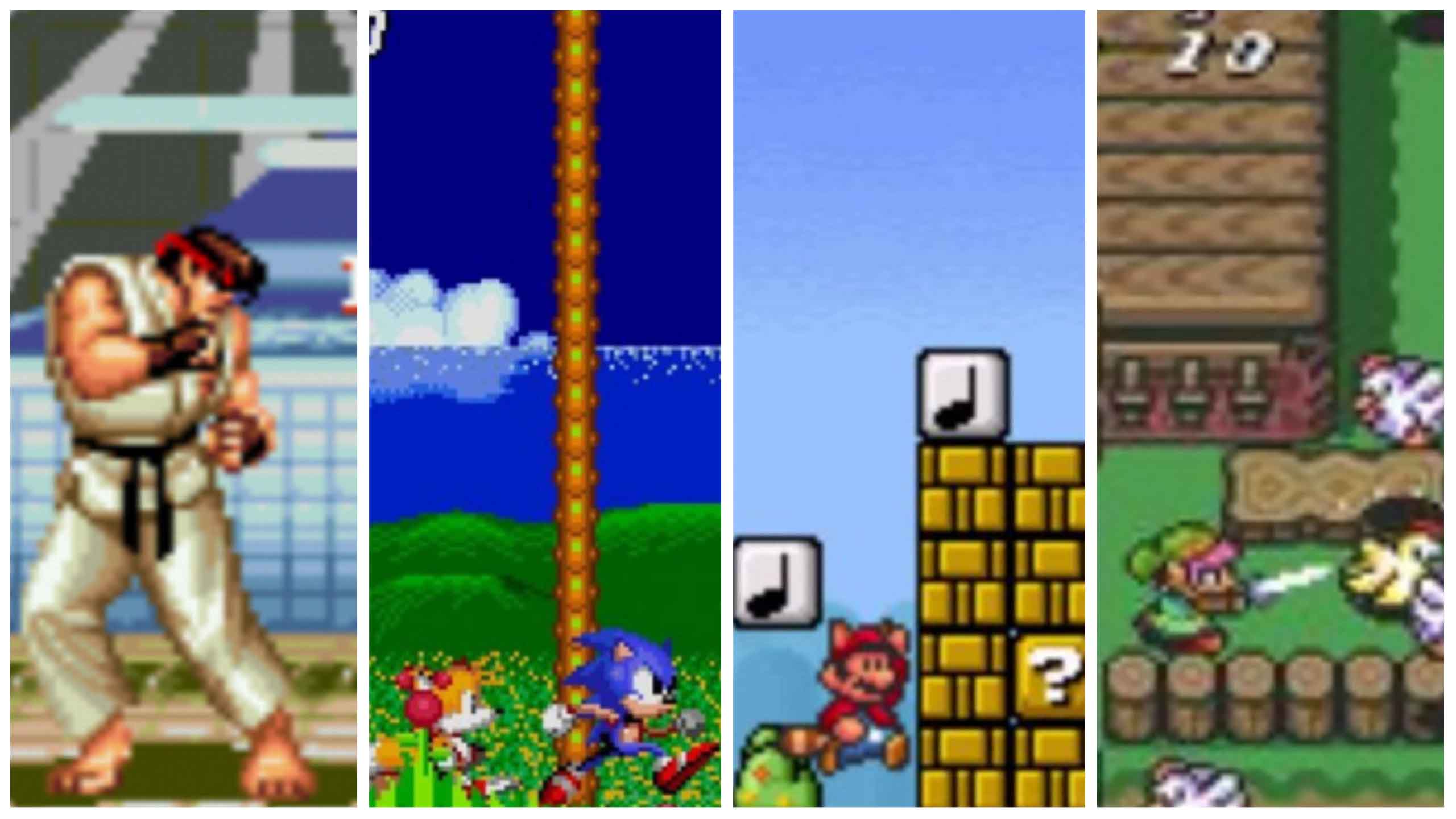
Steps to Get Started with Emulators:
- Download an Emulator: Choose one that supports the console you want to emulate.
- Find ROMs: ROMs are digital copies of games. Ensure you obtain them legally.
- Configure the Emulator: Adjust settings for graphics, controls, and resolution for optimal performance.
- Load and Play: Open the emulator, load the ROM, and start gaming!
Pros of Using Emulators:
- Free or low-cost access to retro games.
- Customizable controls and graphics enhancements.
- Play games from multiple consoles on one device.
Cons:
- Legal gray area for downloading ROMs.
- Requires some technical knowledge to set up.
2. Buy Retro Games from Digital Stores
If emulators aren’t your thing, digital stores offer a legal and easy way to play retro games. Many classics have been re-released or remastered for modern platforms.
Where to Find Retro Games:
- Steam: Offers retro titles like Sonic the Hedgehog and Final Fantasy.
- GOG (Good Old Games): Focuses on DRM-free versions of older PC games, such as Fallout and Diablo.
- Nintendo eShop: Play NES, SNES, and Game Boy titles on the Switch using a subscription to Nintendo Switch Online.
- Microsoft Store: Includes backward-compatible Xbox games.
Why Choose Digital Stores?
- Legal and hassle-free access to retro games.
- Improved versions with bug fixes and enhanced features.
- No need to configure emulators or search for ROMs.
3. Build or Buy a Dedicated Retro Gaming PC
For the ultimate retro gaming experience, consider building or buying a dedicated retro gaming PC. This option allows you to create a machine specifically tailored to old-school gaming.
How to Build a Retro Gaming PC:
- Choose Affordable Hardware: You don’t need high-end specs for retro games. Look for older components or inexpensive mini PCs.
- Install Retro Gaming Software:
- Use platforms like Batocera or Lakka for a console-like interface.
- Add an emulator frontend, such as LaunchBox or Hyperspin, for easy game management.
- Accessorize for Authenticity: Use retro-style USB controllers or adaptors for original console controllers.
Ready-to-Buy Retro Gaming PCs:
- Prebuilt systems like the Raspberry Pi with RetroPie installed.
- Compact mini PCs or handheld gaming devices preloaded with retro games.
Benefits of a Dedicated Retro PC:
- A seamless, all-in-one setup for retro gaming.
- Authentic feel with customizable hardware and software.
- Keeps your main PC free for other tasks.
Final Tips for Retro Gaming on PC
- Optimize Performance: Use tools like shaders and upscaling to improve visuals while maintaining the retro vibe.
- Save Your Progress: Many emulators support save states, making it easier to pick up where you left off.
- Explore Game Mods: Some retro games have community-made mods to add new features or fix bugs.
- Protect Your Games: Back up ROMs and save files to avoid losing your progress.

Conclusion
Playing retro games on a PC has never been easier. Whether you use emulators, buy from digital stores, or set up a dedicated retro gaming machine, there’s an option for everyone. So, grab your favorite retro title, plug in a controller, and kick it old-school!