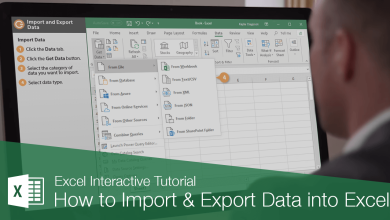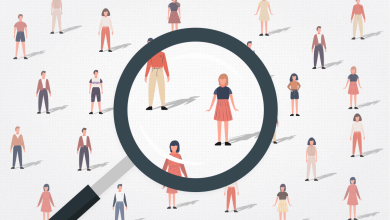Speed up your Google searches with this hidden trick
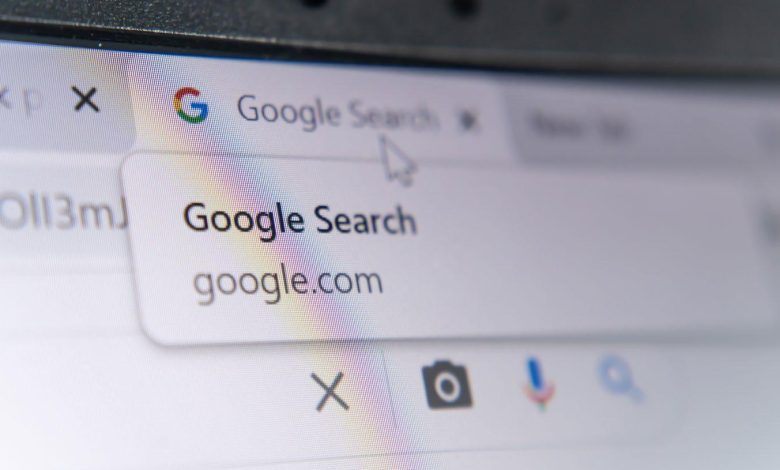
Speed Up Your Google Searches with This Hidden Trick
Searching on Google is already fast, but with a few clever techniques, you can make it even faster and more precise. By using Google’s hidden tricks and advanced search operators, you can save time and find exactly what you need in seconds. Here’s how to Speed Up Your Google Searches.
The Hidden Trick: Advanced Search Operators
Google has built-in commands, called search operators, that refine your search results. They’re simple to use and can dramatically cut down on the time spent sifting through results.
1. Use Quotation Marks for Exact Matches
To find a specific phrase or exact wording, enclose your search in quotation marks.
- Example:
"best laptop for gaming"
Google will show only results containing the exact phrase.

2. Exclude Unwanted Results with a Minus Sign
Remove unrelated or unwanted topics by adding a minus sign before the term.
- Example:
laptop -gaming
This will exclude results related to gaming laptops.
3. Search Within a Specific Website
Find information from a single website using the site: operator.
- Example:
site:nytimes.com latest news
This narrows your search to only that site.
4. Use the Asterisk (*) as a Placeholder
The asterisk acts as a wildcard, filling in unknown or variable terms.
- Example:
"best * for students"
Google will find results with phrases like “best laptop for students” or “best tablet for students.”
5. Search for Related Sites
Find websites similar to one you already know using the related: operator.
- Example:
related:wikipedia.org
This will show websites with similar content or purposes.
6. Find Results by File Type
Use the filetype: operator to locate specific types of files, like PDFs or Excel documents.
- Example:
budget planning filetype:xls
Google will display Excel spreadsheets related to budget planning.
7. Search by Time Range
Focus your search on recent results by using the tools menu or the .. operator.
- Example:
laptop reviews 2020..2023
This shows results from 2020 to 2023.
8. Use “OR” to Broaden Searches
Combine multiple terms with the OR operator to expand your search.
- Example:
laptop OR tablet for students
Google will show results for both laptops and tablets.
9. Use Define for Quick Definitions
Type define: followed by a word to get an instant definition.
- Example:
define:photosynthesis
Google will display the definition at the top of the results.
10. Perform Calculations and Conversions
Use Google as a calculator or unit converter.
- Example:
450 * 3or10 USD to EUR
The results appear instantly without needing a separate tool.
11. Search by Image
Upload an image or use an image URL to perform a reverse image search.
- Go to Google Images.
- Click the camera icon and upload the image.
This helps find similar images or identify unknown objects.
12. Use Google’s Search Shortcuts
Google offers built-in shortcuts for quick information:
- Weather:
weather in [city] - Time:
time in [city] - Movies:
movies near me - Flights:
flights from [city] to [city]

Why This Trick Works
These search operators and shortcuts narrow down results, remove irrelevant content, and provide direct answers. They make Google smarter and faster for you.
Bonus Tips
- Bookmark complex searches you perform often.
- Use Google Search settings to increase the number of results per page.
- Use voice search on mobile for hands-free speed.
Conclusion
By mastering Google’s advanced search operators and hidden tricks, you can save time and find exactly what you’re looking for with minimal effort. Try these tips today to become a Google search pro!