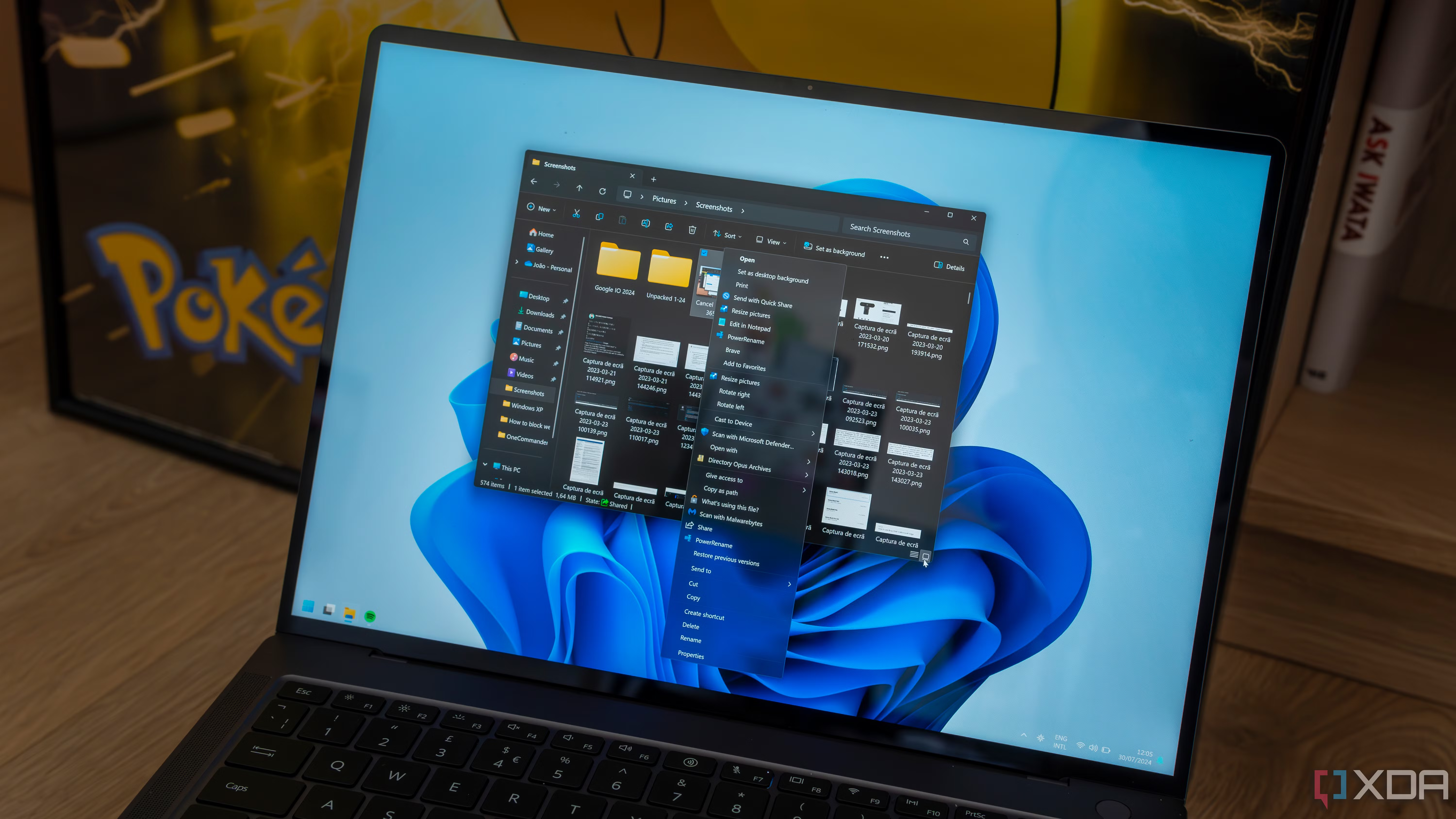How to use Nvidia Video Super Resolution

How to Use NVIDIA Video Super Resolution to Beautify Ugly Videos
NVIDIA’s Video Super Resolution (VSR) is a cutting-edge AI-powered technology that can significantly enhance the quality of low-resolution videos, making them appear sharper and more detailed. Whether you’re watching older content, low-quality streams, or videos with poor resolution, VSR helps improve the overall visual experience. In this guide, we’ll show you how to use NVIDIA Video Super Resolution to beautify ugly videos and make them look more polished.
What is NVIDIA Video Super Resolution?
NVIDIA Video Super Resolution (VSR) is a feature that uses artificial intelligence to upscale low-resolution videos to higher resolutions. By enhancing details and reducing noise, VSR improves the clarity and sharpness of videos without significantly increasing hardware requirements. It works with specific video content like streaming services, local videos, and even YouTube.
This feature is available on select GeForce RTX 30 Series and RTX 40 Series GPUs and is supported by Google Chrome and Microsoft Edge browsers for web videos.
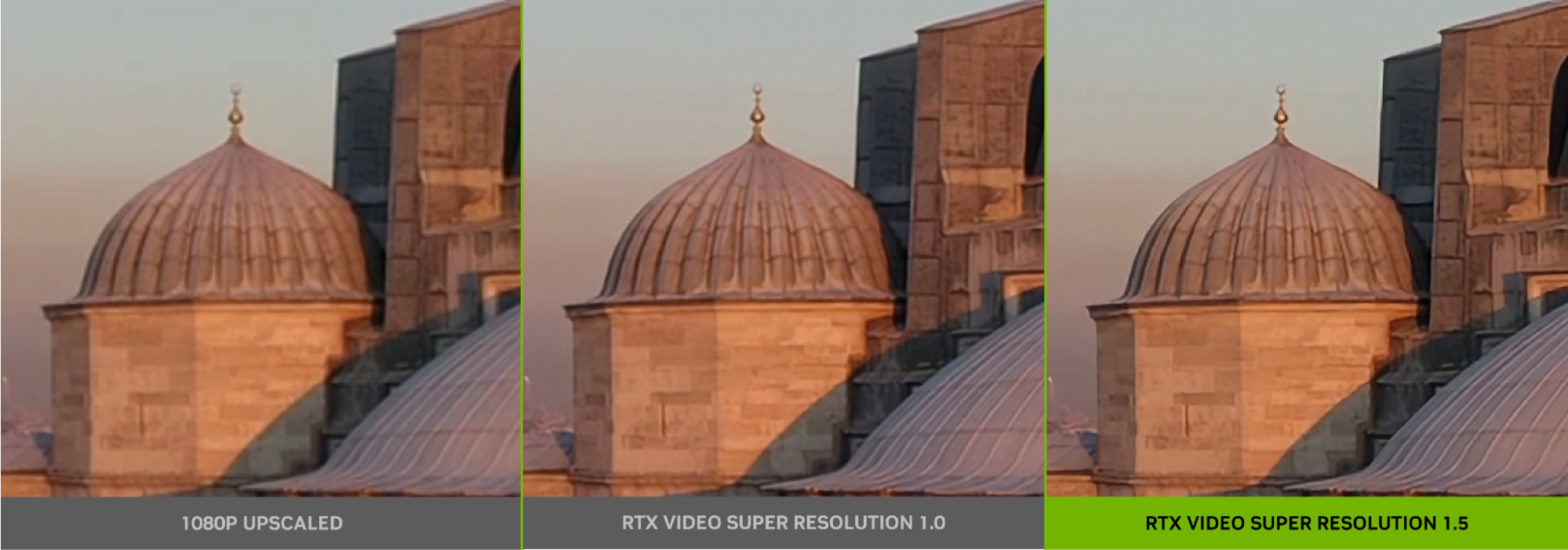
1. Check for GPU Compatibility
Before using VSR, make sure that your system meets the following requirements:
- Compatible GPU: VSR works with NVIDIA RTX 30-series and RTX 40-series graphics cards. Older models like GTX series cards do not support this feature.
- Updated Graphics Drivers: Ensure that you have the latest NVIDIA drivers installed on your system to enable VSR.
To update your drivers:
- Download and install the latest drivers from the NVIDIA website or use the GeForce Experience app for automatic updates.
2. Enable NVIDIA Video Super Resolution
To activate VSR, follow these steps:
- Open NVIDIA Control Panel:
- Right-click on your desktop and select NVIDIA Control Panel from the context menu.
- Navigate to Video Settings:
- In the Control Panel, go to Display and select Adjust Video Color Settings.
- Enable Video Super Resolution:
- Under the Video Super Resolution section, toggle the switch to On.
- You’ll typically have three modes to choose from:
- Off (default)
- Low (mild enhancement)
- High (maximum enhancement)
Note: The higher the enhancement, the more intensive it can be on system resources, especially when streaming high-quality video or using multiple browser tabs. If you notice performance issues, you can adjust this setting to a lower level.
- Apply Settings:
- Click Apply to save your changes.
3. Using VSR in Supported Browsers (Chrome or Edge)
Once VSR is enabled in the NVIDIA Control Panel, you can use it to improve the quality of web videos from services like YouTube, Netflix, or other streaming platforms. Follow these steps to use VSR in supported browsers:
- Open Chrome or Edge: Ensure you’re using the Google Chrome or Microsoft Edge browser, as these browsers are compatible with NVIDIA’s VSR.
- Adjust Browser Settings:
- In Google Chrome, go to the chrome://flags page by typing it in the address bar.
- Search for Video Super Resolution and enable the option. Restart Chrome afterward.
- In Microsoft Edge, go to edge://flags, search for the same setting, and enable it.
- Watch Low-Resolution Videos:
- Play a video on a streaming site like YouTube, Netflix, or any other compatible platform. Videos with lower resolutions (like 480p or 720p) will benefit the most from VSR enhancements.
- Enjoy the Enhanced Video Quality:
- With VSR enabled, the video will automatically upscale, making it look sharper and more refined, even if it was originally in a lower resolution.
4. Use VSR for Local Videos
In addition to streaming services, you can also use VSR to enhance locally stored videos. Whether you’re watching a 720p video or an old film in 480p, VSR can improve the quality:
- Open the Video Player:
- Use a media player that supports hardware acceleration, such as VLC or Windows Media Player, which will allow the GPU to process the video through VSR.
- Ensure Hardware Acceleration is Enabled:
- In your video player settings, make sure that hardware acceleration is turned on so the GPU can handle the upscaling process.
- Play Low-Resolution Videos:
- When playing low-resolution videos, VSR will automatically upscale them to a higher quality. The results can be impressive, especially with videos that originally appear pixelated or blurry.
5. Optimize Performance for Streaming with VSR
While VSR improves the quality of videos, it can also require more GPU resources, especially during video streaming. Here are some tips to ensure smooth performance:
- Reduce Browser Tab Load: Limit the number of open tabs in your browser while streaming to reduce the load on the GPU.
- Adjust VSR Level: If your system is underperforming, consider setting VSR to Low instead of High to balance quality and performance.
- Monitor GPU Usage: Use NVIDIA’s GeForce Experience or Task Manager to monitor GPU usage and ensure your system is running smoothly.
6. Limitations of Video Super Resolution
While VSR significantly improves video quality, there are a few limitations to keep in mind:
- Not All Content Will Benefit: Highly compressed videos or videos with extreme pixelation may not see a massive improvement with VSR.
- Performance Impact: Upscaling videos uses GPU resources, so expect a slight performance hit, especially when streaming or watching high-resolution videos.
- Hardware Requirements: VSR is only available on NVIDIA RTX 30-series and RTX 40-series GPUs, so older GPUs will not be able to use this feature.

Conclusion
NVIDIA Video Super Resolution is a powerful tool for improving the quality of low-resolution videos. Whether you’re watching older movies, low-quality streams, or poorly compressed videos, VSR can significantly enhance the visual experience, making them look clearer, sharper, and more detailed. With just a few simple steps, you can enable this feature in your system and enjoy beautiful, high-quality video content.