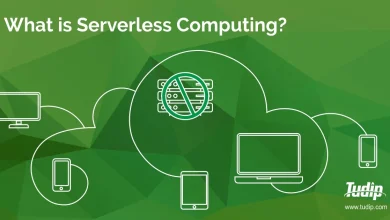Is your motherboard defective? how to identify warning signs

Is Your Motherboard Defective? Here’s How to Identify Warning Signs
The motherboard is one of the most critical components of your computer. It connects all your system’s hardware, allowing communication between the processor, memory, storage devices, and peripherals. When the motherboard starts failing, it can cause numerous issues, leading to system instability, crashes, or even a complete failure to boot. Identifying the warning signs early can help you avoid further damage and get your system back to normal.
Here’s a guide on how to recognize the signs of a defective motherboard and take appropriate action.
1. Your Computer Fails to Boot
One of the most apparent signs of a motherboard issue is when your computer fails to boot properly. If your system doesn’t power on, or if you hear no sound or see no display, it may be a sign that something is wrong with the motherboard. The power supply could be working fine, but if the motherboard is damaged, it won’t distribute power to other components, such as the CPU, RAM, or storage drives.
- No Post: If you press the power button and your computer doesn’t start up, it could be due to motherboard failure.
- Beep Codes: Some motherboards emit beep codes when there is an issue with hardware. If you hear a sequence of beeps, refer to your motherboard’s manual to decode the problem.
2. Random Freezes or Crashes
If your system experiences random freezes, blue screens, or crashes, it could point to a defective motherboard. This happens because the motherboard controls communication between your computer’s parts. A malfunctioning motherboard may cause the system to become unstable, resulting in applications freezing, the screen turning black, or the system rebooting without warning.
- Frequent Blue Screens: Blue Screen of Death (BSOD) errors are often linked to faulty hardware, including motherboards.
- System Crashes During Intensive Tasks: If the computer crashes when performing demanding tasks, such as gaming or video editing, it could indicate a motherboard issue.
3. Unusual Sounds
Strange sounds coming from your computer, such as beeping or clicking, can also point to motherboard problems. If you hear a continuous beep, it could be a warning that your motherboard is not receiving power, or there may be a problem with components like the RAM or CPU.
- Beeping Sounds: These are often diagnostic codes emitted by the motherboard to indicate hardware failures. Check your motherboard’s manual to interpret the beep sequence.
- Clicking Sounds: While a clicking noise could be coming from your hard drive or cooling fan, persistent clicking could also indicate electrical problems with the motherboard.
4. Peripheral Devices Not Recognized
If your mouse, keyboard, or other peripherals fail to work properly, it could be a sign of a motherboard issue. The motherboard houses the I/O ports that control these devices, and when it malfunctions, your peripherals might not function as expected. In some cases, only certain USB ports or slots may fail, but if multiple devices stop working, the motherboard may be the culprit.
- USB Ports Not Working: If your USB ports stop recognizing devices or provide intermittent connections, the motherboard could be to blame.
- Display Issues: If your graphics card is working, but your screen remains blank, the issue might lie with the motherboard’s connection to the GPU.
5. Overheating Problems
Motherboards include components like voltage regulators and capacitors that can overheat if they are damaged or not functioning correctly. Overheating can lead to performance degradation, system instability, or even permanent damage to the motherboard.
- CPU Overheating: If your CPU gets unusually hot despite proper cooling, it could indicate a problem with the motherboard’s power delivery system.
- Frequent Shutdowns: Overheating may cause the system to shut down to prevent further damage, signaling that the motherboard is struggling to maintain stable operations.
6. RAM and Hard Drive Malfunctions
If your RAM or hard drive starts malfunctioning without an obvious cause, the motherboard might be at fault. The motherboard controls the data flow to and from the hard drive, and faulty connections or power issues can lead to data corruption, read/write errors, or drive failures.
- RAM Not Detected: If your computer is not detecting all your installed memory, the motherboard could have a faulty memory slot.
- Hard Drive Failure: If your computer frequently loses connection to your hard drive or SSD, it could be due to issues with the motherboard’s storage controllers.
7. Electrical Issues and Short Circuits
Electrical issues, such as power surges, shorts, or constant resetting, can be indicative of a motherboard problem. A short circuit can damage the motherboard, causing it to malfunction or become completely unresponsive. Additionally, if you notice sparks, burning smells, or discoloration on the motherboard, it’s time to replace the component immediately.
- Burning Smells or Discoloration: If you notice any physical damage like burnt areas or scorched capacitors on the motherboard, it is a clear sign of a failure.
- Power Surges or Constant Restarts: If your computer constantly restarts or has irregular power cycles, the motherboard’s circuitry might be malfunctioning.
8. Unusual Display Errors
A malfunctioning motherboard can also result in unusual graphical artifacts, screen flickering, or distorted visuals. If the issue is only happening in specific applications or games, it might point to a problem with the graphics card. However, if it occurs across the entire system, the motherboard may not be sending the correct signals to the display.
- Screen Flickering: Continuous flickering or random screen artifacts can indicate that the motherboard’s connection to the GPU or other components is failing.
- Corrupted Visuals: If your screen displays strange patterns or distorted colors, the motherboard may be unable to properly process graphical data.
What To Do If You Suspect a Defective Motherboard
If you identify any of these warning signs, here are a few steps to take:
- Test Individual Components: If possible, test the individual components (e.g., RAM, GPU, CPU, etc.) in another system. This can help you isolate the problem.
- Check for Loose Connections: Inspect your motherboard and check for any loose or disconnected cables, including the power supply, RAM, and peripherals.
- Run Diagnostics: Some motherboards have built-in diagnostic LEDs or tools. Consult your motherboard’s manual for information on how to use these tools.
- Seek Professional Help: If you’re unable to resolve the issue, or if you suspect physical damage, it may be time to take your computer to a professional technician for further diagnosis.

Conclusion
A defective motherboard can cause a wide range of issues that affect the stability and functionality of your computer. From failed boot-ups and random crashes to peripheral malfunctions and overheating, these symptoms indicate that your motherboard may need to be replaced. Identifying the signs early and troubleshooting effectively can help minimize further damage and keep your computer running smoothly.