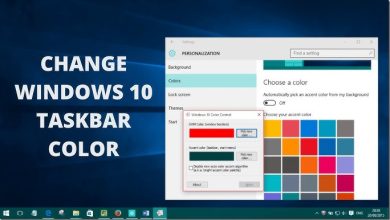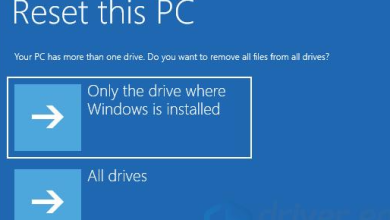Oculink for External GPUs: Transforming Gaming and Workstations

What is Oculink?
Oculink, short for “optical-copper link,” combines optical and electrical data transfer. It was developed by PCI-SIG, the organization behind PCIe standards. This technology provides direct PCIe connections between devices. Unlike Thunderbolt or USB, Oculink minimizes latency. It maximizes data throughput, ideal for external GPUs.
How Does Oculink Work?
Oculink transmits data using dedicated lanes. These lanes connect the GPU to the computer. Each lane supports high-speed PCIe protocols. It eliminates bottlenecks often seen in USB or Thunderbolt connections.
Traditional cables mix data types, causing delays. It separates optical and electrical signals. This enhances data integrity and reduces errors.

Why Choose Oculink for External GPUs?
Oculink for external GPUs offers clear advantages. Its blazing speed supports demanding tasks. These include gaming, 3D modeling, and video editing.
- High Bandwidth: It supports PCIe Gen 4 and beyond. This ensures sufficient data for high-performance GPUs.
- Low Latency: It reduces the lag between the computer and GPU. This is crucial for real-time applications.
- Compact Design: It’s connector is small and easy to integrate. It suits laptops, desktops, and portable systems.
Comparison with Thunderbolt
Thunderbolt is popular for eGPU setups. Yet, it has limitations. Oculink surpasses it in several areas:
- Bandwidth: Thunderbolt 3 offers 40 Gbps. Oculink, with PCIe Gen 4, can exceed 64 Gbps.
- Efficiency: It delivers raw PCIe performance without protocol conversion.
- Cost: Thunderbolt requires expensive controllers. It reduces costs with a simpler design.
Benefits for Gamers and Creators
For gamers, It unlocks new possibilities. It reduces frame drops and stuttering. External GPUs perform closer to their full potential.
Creators benefit too. Rendering 3D models becomes faster. Editing high-resolution videos feels smoother.
Additionally, compact laptops can now handle workstation tasks.
Challenges of Oculink
No technology is perfect. It faces some hurdles:
- Adoption: Few devices currently support it. It needs broader industry acceptance.
- Compatibility: Older GPUs and laptops may lack It’s ports.
- Cable Length: The cables are shorter than Thunderbolt. This limits placement options.
Despite these issues, its benefits outweigh its drawbacks.
The Future of Oculink
Oculink for external GPUs holds great promise. As PCIe Gen 5 and 6 emerge, it will become even faster. Laptop manufacturers are exploring it’sintegration. This could lead to thinner, lighter, and more powerful devices.
How to Get Started with Oculink
To use Oculink, you need compatible hardware. Check if your laptop or desktop supports Oculink. Choose an external GPU enclosure with an Oculink port.
Next, install the GPU in the enclosure. Connect it to your computer via an Oculink cable. Ensure the drivers are up-to-date. You are now ready to experience its performance.

Final Thoughts
Oculink for external GPUs is a game-changer. Its speed, efficiency, and low latency set it apart. While adoption is slow, its potential is undeniable. Gamers, creators, and professionals can benefit from this technology.